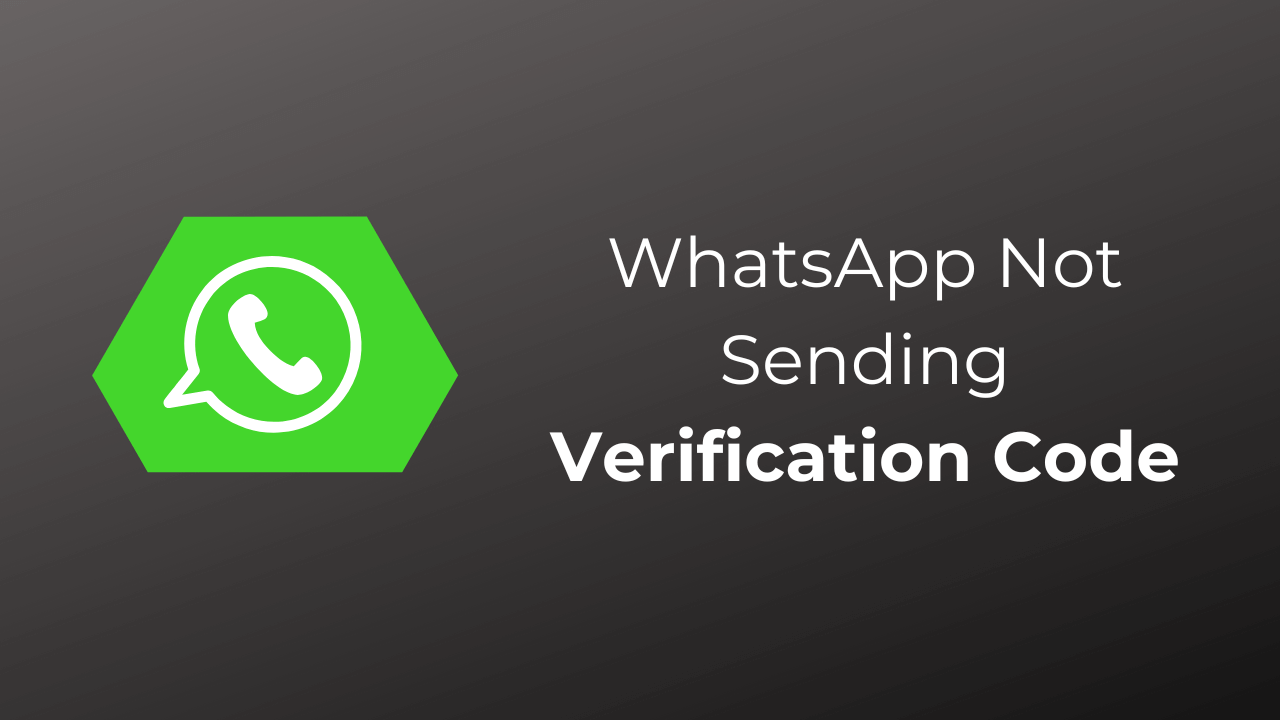11 Fixes for WhatsApp Not Sending Verification Code
Are you facing WhatsApp not sending a verification code problem? Unlike other social media apps that require a username and password, WhatsApp sends you a verification code on your registered mobile number to sign in. So whether you are signing into your WhatsApp account on a new phone or setting up WhatsApp after reinstalling it, you will need this code.
Though this secures your account from unauthorized access, you won’t be able to log in until you get the verification code. Many users have complained about not getting the verification code even though they tried repeatedly. There’s nothing to worry about; here’s a detailed guide with troubleshooting steps to fix this issue.
Fix WhatsApp Not Sending Verification Code
This issue is often encountered due to reasons like network issues; incorrect numbers entered, WhatsApp server issues, etc. Given below are the fixes that you can try if WhatsApp is not sending you the verification code-
1. Check your Phone Number
If you are not getting the WhatsApp verification code then it can be due to an incorrect number or country code entered. For this, simply check whether the number is correct or not, and if it is not then enter the correct number. Here’s how to do it on Android-
- You will see the number at the top; if it’s incorrect then tap on Wrong Number.
- Now, enter the correct number and tap on Continue.
On iOS, simply head back to the previous screen and correct the number.
2. Request for New Code
If you didn’t get the code, then you can request the new code. However, this option will only be available after a minute.
- After a minute, you will see the ‘Didn’t receive Code?’ option, tap on it.
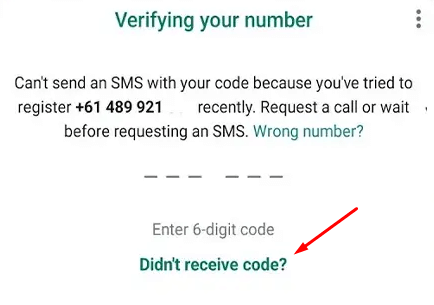
- You will now see the following two options-
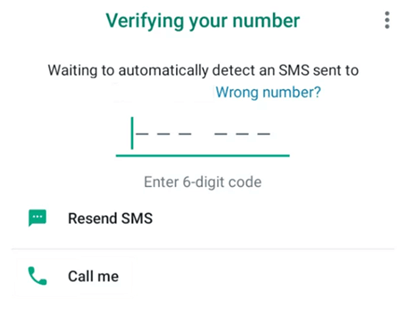
-
- Resent SMS- To get the verification code via SMS.
- Call Me – To get a verification code through call.
3. Check the Message App for Code
Often WhatsApp may fail to auto verify the number even if the code is received. For this, you can manually check the Message app on your phone for the WhatsApp verification code. If there’s the verification code, then copy it and paste it on WhatsApp to verify the number.
4. Enable and Disable Airplane Mode
This issue is often encountered when there are some sort of network-related issues with your carrier or with your device. Temporary network issues can be solved by turning on Airplane Mode and then turning it off back again.
For this, simply head to the Notification Panel by swiping down from the top of your screen, and then tapping on the Airplane Mode icon to turn it off. Do it once again after a few seconds and this will turn off Airplane Mode. Now, request the verification code again from WhatsApp. 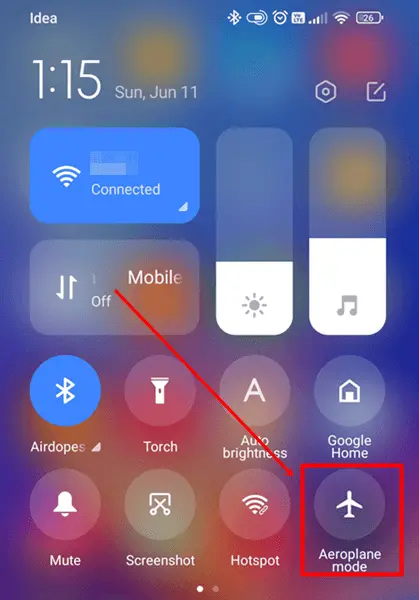
5. Restart Your Phone
If you have tried enabling and disabling the airplane mode but that didn’t solve the issue, then you can go ahead restarting your phone. Many processes run in the background of your phone, and if any of these processes go haywire, you may face such issues.
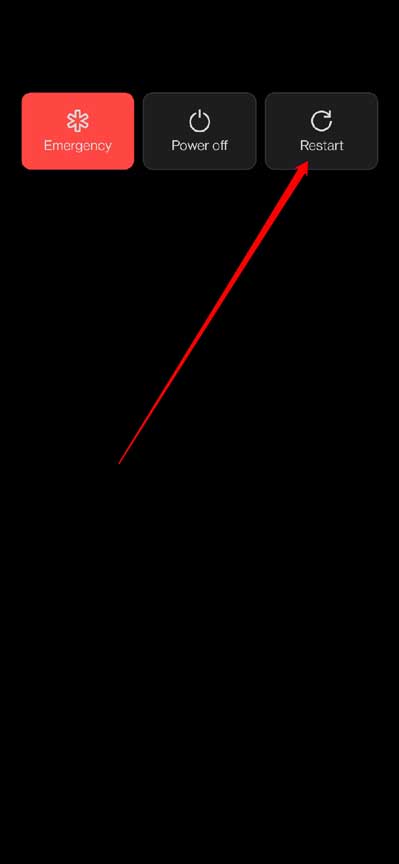
To fix it, consider restarting your phone. This will restart all the background processes and the issue will be fixed.
6. Re-Insert SIM in Phone
If you are still facing this issue with WhatsApp, then try removing the SIM from your device and reinserting it.
- Press and hold the Power Button and then tap on the Power Off option to turn off your phone.
- Eject the SIM Tray from your device and remove the SIM.
- Clean the SIM with a soft and clean cloth.
- Align the SIM back into the SIM tray and reinsert it on your phone.
- Turn on your phone and request WhatsApp for the new verification code.
7. Check for WhatsApp’s Server
If WhatsApp is not sending you the verification code, it could be due to server issues at their end. Though this is very unlikely, if anything goes wrong with the server, you won’t get the verification code until the issue is resolved.
To check if everything is fine with the WhatsApp server or not, you can visit Downdetector. This will show you if there’s any server outage going on right now.
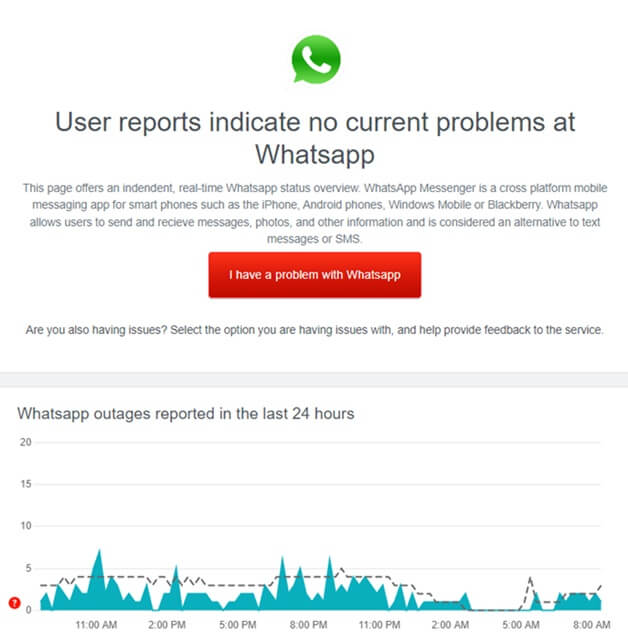
If the servers are down, then wait for a few hours before you try again. If the issue is due to a server outage, then it is likely to be fixed on its own once the servers are up and running.
8. Select Automatic Network Operators
Another reason for this issue to occur is network operators. To fix this issue, you can select automatic network operators on your device.
On Android
- Open the Settings app and tap on Connections.
- After this, tap on Mobile Networks.
- Select Network Operators.
- Turn on the toggle next to Select Automatically.
On iOS
- Head to the Settings and tap on Mobile Data.
- Now, tap on Mobile Network.
- Select Automatic to choose automatic network operators.
9. Clear Cache of WhatsApp
If you are still stuck with the same issue and are not able to receive the verification code on WhatsApp, it can be due to corrupted cache files. Try clearing WhatsApp’s cache to fix this issue.
On Android
- Tap and hold the WhatsApp icon and then tap on the App Info icon.
- Now, select Storage.
- Tap on the Clear Cache option.
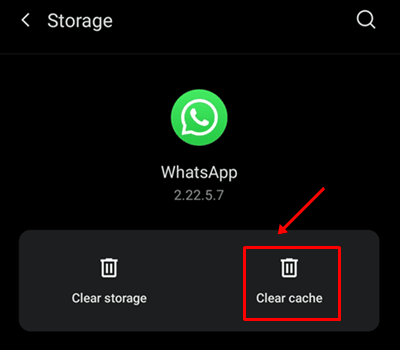
On iOS
iPhone doesn’t give you the option to clear the cache of the apps installed. The only way to clear the cache of the apps on iPhone is by reinstalling them.
10. Reinstall WhatsApp
Corrupted installation files of WhatsApp can also cause this issue. To solve it consider reinstalling the app on your device.
On Android
- Long press the WhatsApp icon and then tap on Delete.
- In the confirmation prompt, tap on OK.
- Head to the Play Store and search for WhatsApp.
- Tap on Install to install WhatsApp on your phone.
On iPhone
- Tap and hold the WhatsApp icon and tap on Delete.
- Tap Delete again to uninstall the app.
- Head over to the App Store and search WhatsApp.
- Tap the Get button to install the app.
11. Contact WhatsApp Customer Support
If nothing works out for you, try contacting WhatsApp customer support. It’s probably a glitch with WhatsApp that’s causing this issue. You can head over to the WhatsApp Customer Support page and fill out the contact form with all the details and the issues you have been facing.
When writing to WhatsApp’s customer support, ensure you describe the issue you are facing. Mention every detail to help the customer support better assist you.
#Fixes #WhatsApp #Sending #Verification #Code