9 Ways to Fix ‘Your Call Cannot be Completed as Dialed’ Error
The basic purpose of a phone is to be able to call someone when required, and there’s no use in having a phone when you cannot dial a number to call the person. Recently, users have come across the ‘Your call cannot be completed as dialed’ error which prevents users from calling the person they have been trying to reach.
But why am I facing this error and how do I reach the person I have been trying to call? This error can be encountered due to a lot of reasons, like network overload, issues with your career, incorrect numbers, some random bug, etc. Let’s go through all the ways that you can follow to fix this error.
Fix ‘Your Call Cannot be Completed as Dialed’ Error
This is a common calling issue that you can face while calling someone. If you have been prey to this error, then you can go through the troubleshooting steps mentioned below to fix it-
1. Restart your Phone
The first thing that you can do is restart your device. This issue can be caused due to some bugs with your device. To clear it off you can try restarting your phone. Restart your phone, and once it is done try calling the person again.
2. Dial Number without ISD Code
If you have already tried restarting your phone but still facing the issue then you can try dialing the number with the ISD code. For instance, + 91 is the ISD code of India, so when you dial a number with an ISD code, it should look something like +910123456789.
You should dial the number without the ISD code, so the number should look something like 0123456789. Check if you still face the problem or not.
3. Dial the Correct Number
If you are facing the ‘Your call cannot be completed as dialed’ error, then it can be because of the incorrect number. When speed dialing, sometimes a number can be misspelled. Ensure you are dialing the correct number if you have been getting this error.
4. Try With Another SIM
You may face this issue if there’s some problem with your career. If you have some other SIM on your phone, then try calling with that SIM. The call should get connected with other SIMs which means that your previous career’s network is overloaded.
5. Enable Wi-Fi Calling
The issue can be encountered if you are in your apartment where signal coverage is less. You can enable Wi-Fi calling and connect to Wi-Fi for better call connectivity. Here’s how you can do it-
On Android
- Open the Dialer/Phone app on your phone.
- Tap on the three dots at the top right corner, and then tap on Settings.
- Now, tap on the Wi-Fi Calling option here.
- Turn on the toggle next to the SIM you want to enable Wi-Fi calling for.
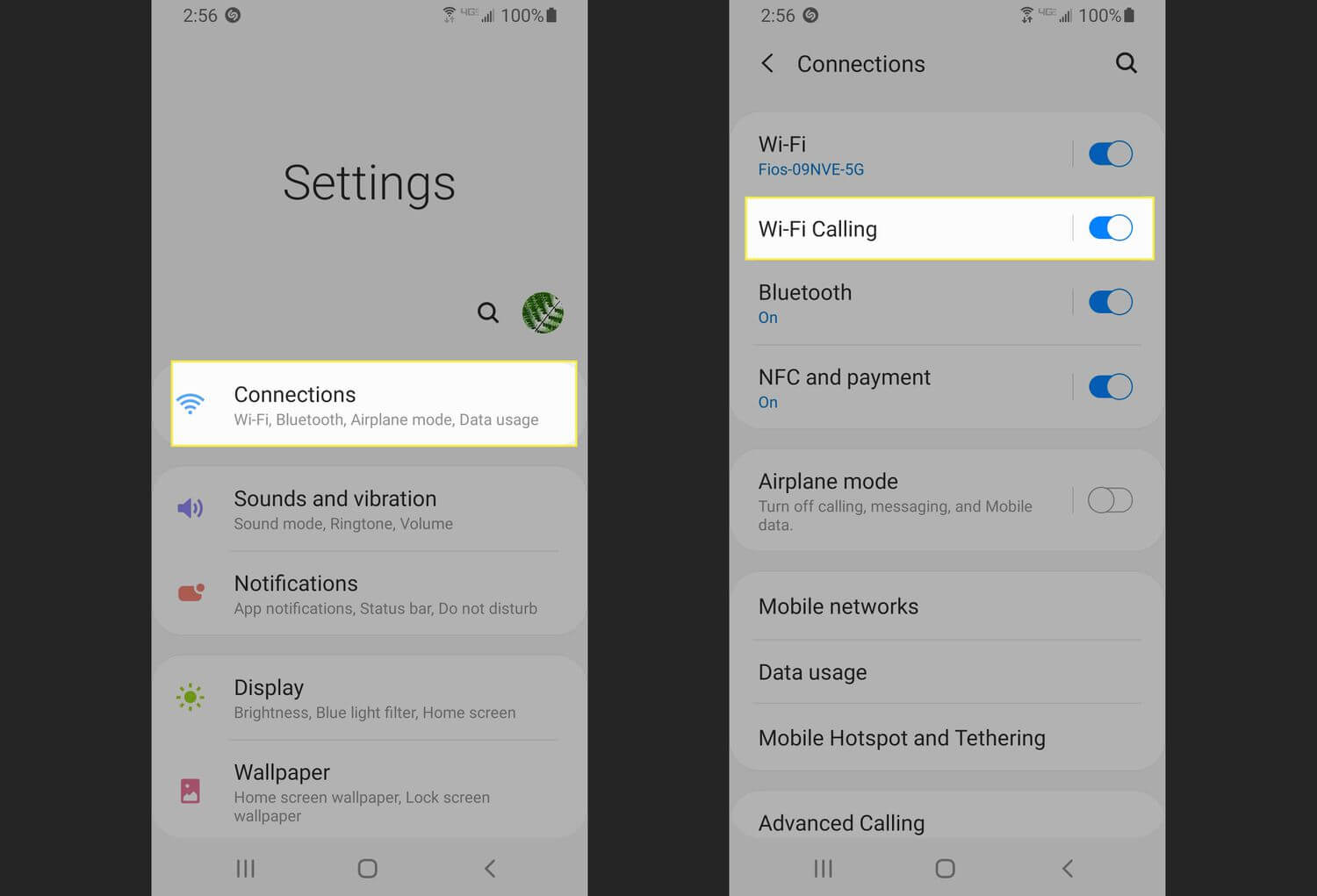
On iOS
- Head to the Settings of your iPhone.
- Now, tap on Phone and then select Wi-Fi Calling.
- Turn on the toggle next to Wi-Fi Calling on This iPhone.
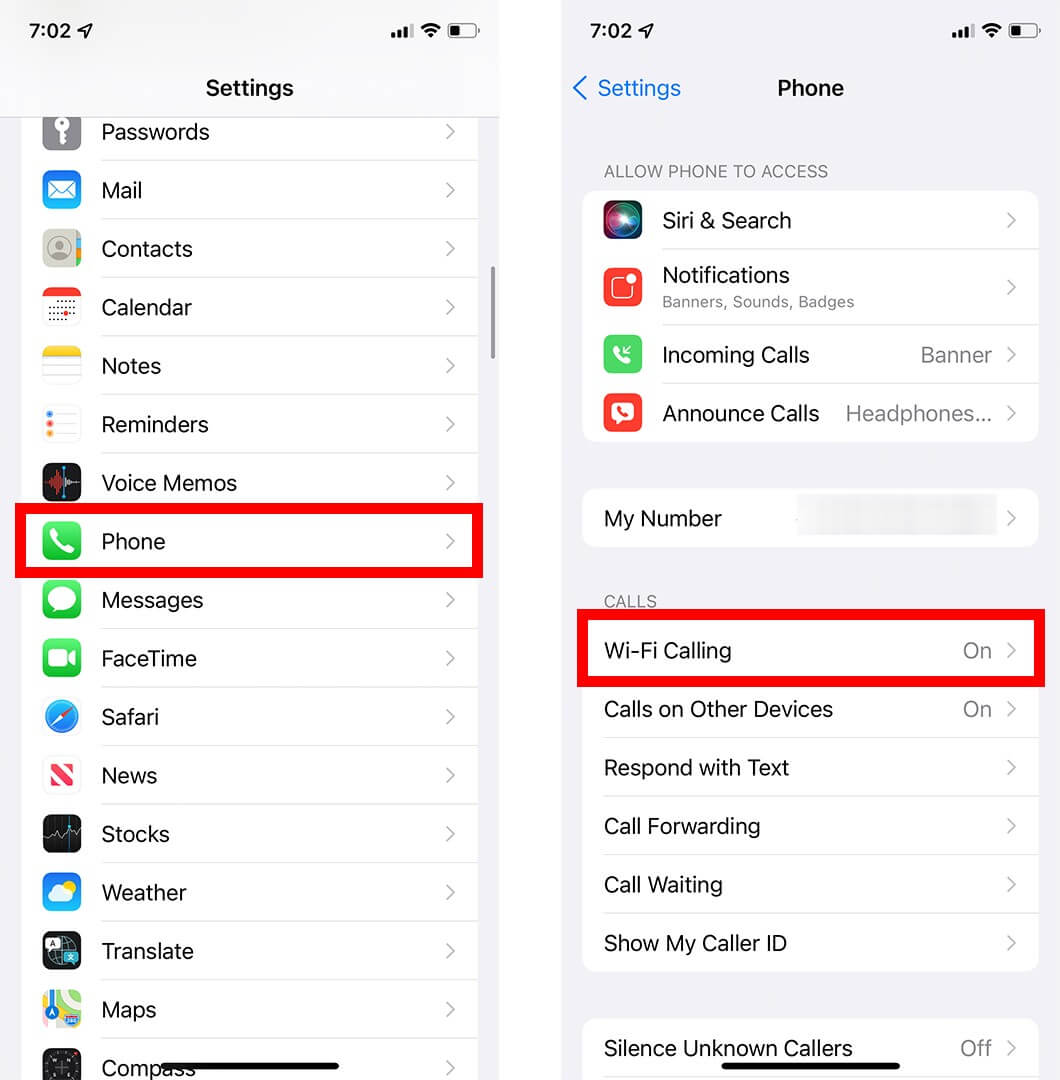
6. Ensure the Number is Not Blocked
The issue can be encountered if the number is blocked. Check the blocklist of your phone and see if the number is there. If you see the number there, then unblock it. The steps below discuss how you can check and unblock a number on Android and iOS-
On Android
- Head to your phone’s Dialer/Phone app.
- Open the menu by tapping on the three dots, then tap Settings.
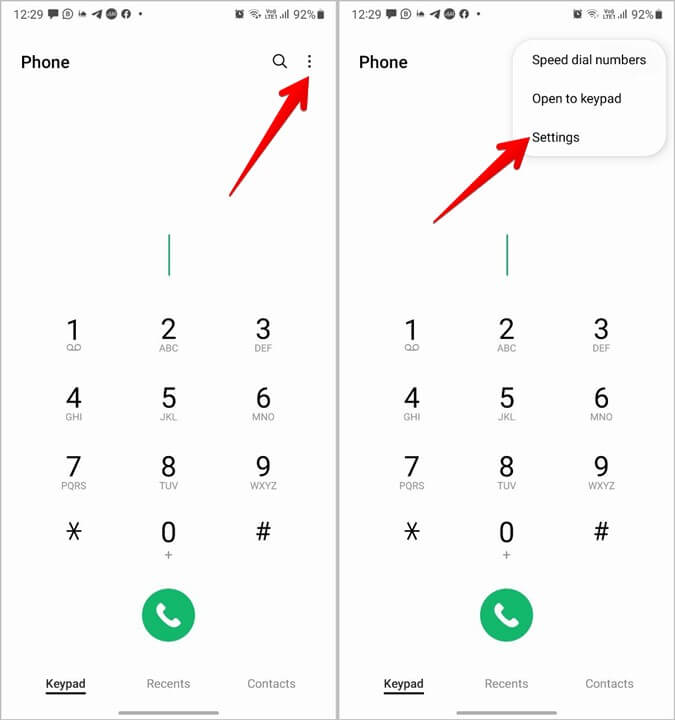
- Now, tap on the Block Number option.
- You will see all the blocked numbers here; see if the number you are facing a problem with is listed here.
- Tap on (–) next to the number to unblock it.
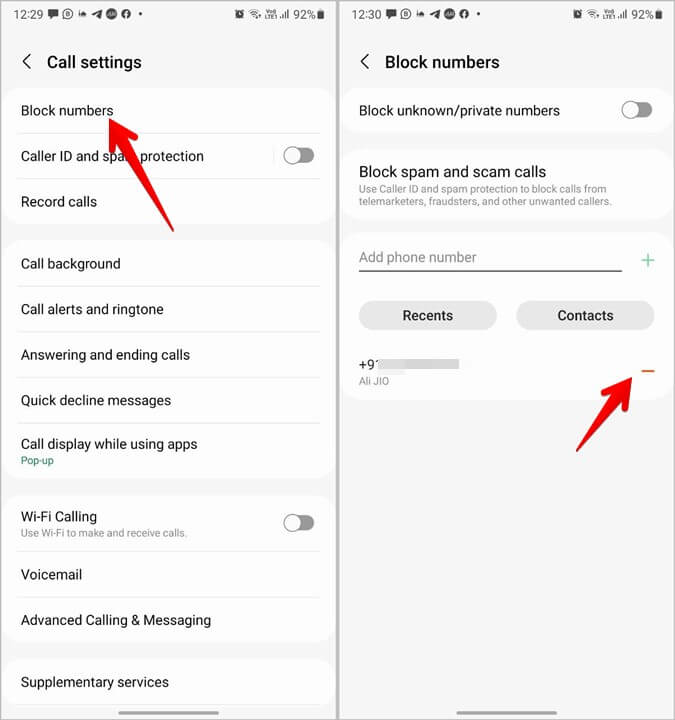
On iOS
- Open your iPhone Settings.
- Navigate to the Phone here.
- Now, tap on Blocked Contacts.
- Search for the number you have been facing with.
- If the number is listed here, then swipe from right to left on the number.
- Now, tap on Unblock to unblock the number.
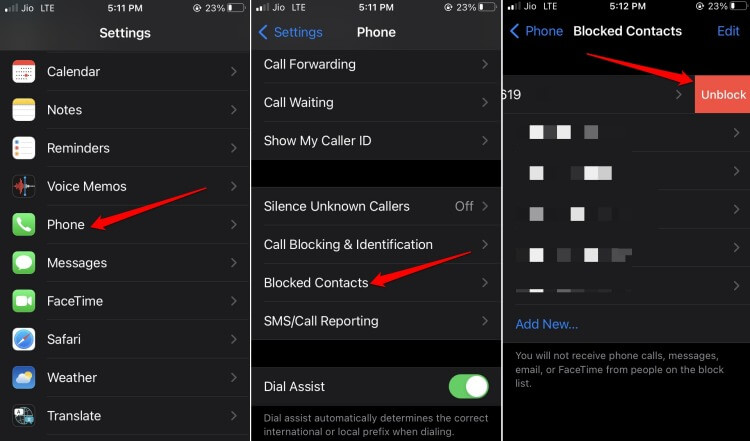
7. Delete Contact from Your Phone
If you have the number saved on your then that can also cause this issue. Many times the number can have multiple entries under the same contact number due to which you may face issues calling the number. You can delete the contact from your phone and then manually dial the number.
On Android
- Open the Contacts app on your phone.
- Now, tap and hold the contact you want to delete, and then tap on the Delete button.
- After this, open the Phone/Dialer app.
- Dial the number and see if you still face the issue.
On iOS
- On your iPhone, launch the Contacts app.
- Now, tap on the contact you want to delete.
- Tap on the Edit button now.
- At the bottom of the screen, tap on the Delete Contact button. Confirm delete the contact by tapping on Delete Contact again.
- Now manually dial the number using the Dialer on your iPhone.
8. Check Whether the Number is in Use
If you have been getting the ‘Your call cannot be completed as dialed’ error then it can be because the number is not in use. This can happen if the recipient has switched their number, moved to some other career, they have not recharged their number, or if their number has been blocked by the network provided.
If the number is no longer in use then there’s nothing that you can do. If you want to reach out to the person then you will have to find some other way to contact them, like some alternative number or social media handle.
9. Contact Your Network Service Provider
Still not able to call the person and getting the ‘Your call cannot be completed as dialed’ error? Sometimes this can be due to an issue with your network service provided. Reach out to the customer support of your network service provider and tell them about the issue asking them why you cannot call the person.
Final Words
Unable to make calls due to the ‘Your call cannot be completed as dialed’ error? If you have been facing this error then you can follow the above steps to fix it. Also, ensure you have paid your network bill and you are in an area with sufficient network coverage to avoid such issues.
#Ways #Fix #Call #Completed #Dialed #Error
