Chkdsk cannot run because the volume is in use by another process
When trying to run the command-line CHKDSK version on your Windows computer, if you receive the error Cannot lock current drive, Chkdsk cannot run because the volume is in use by another process, then this post will help you.
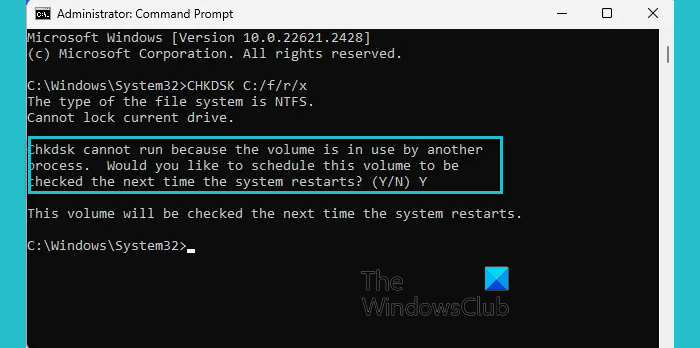
Cannot lock current drive, Chkdsk cannot run because the volume is in use by another process
This message usually appears if the files on the drive are in use, e.g., the System drive, and ChkDsk is unable to execute.
While you can always force the volume to dismount or invalidate all open file handles using the /x parameter, this should be avoided in Desktop Editions of Windows because of the possibility of data loss/corruption.
The best option for you is to use the Yes (Y) option when you are asked – Would you like this volume to be checked the next time the system starts?
Once you select Y, save your work and restart your computer. Alternatively, you may continue to work, and the next time your computer is restarted, ChkDsk will execute.
Other similar CHKDSK errors you may encounter:
What does Cannot lock current drive mean?
CHKDSK Cannot lock current drive indicates that Windows cannot access a drive to perform the operation because applications are using it. CHKDSK needs full access to all the data on the drive. To resolve this, close all programs, or perform the operation after a system reboot in Safe Mode to ensure no background applications prevent the lock. The best option is to run CHKDSK at boot-time.
How do I run CHKDSK on a specific volume?
To run CHKDSK on a specific volume, such as your D drive, open Command Prompt as Administrator and type chkdsk D: replacing ‘D‘ with the appropriate drive letter. Add /f to fix errors or /r to locate bad sectors and recover readable information.
#Chkdsk #run #volume #process
