Fix Discord keeps resetting volume
Isn’t it annoying when your friend is yelling something at you, but you just can’t hear it as your volume is low? The same has been happening for a lot of Discord users. Discord keeps resetting the volume automatically without any user interruption or alerts. In this post, we will see what can be done to resolve this issue.
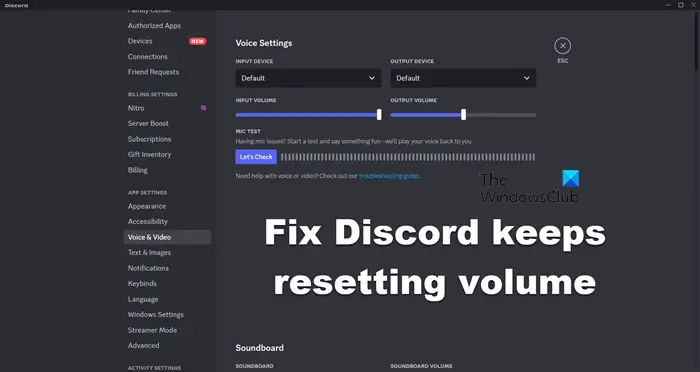
Why does Discord keep changing volume?
Discord voluntarily changes the volume if there is a setting made by the user intentionally or accidentally that’s making it do the same. Mostly, it’s a disparity between the volume levels set on Discord for mobile and Windows that is causing the issue.
Resolve Discord keeps resetting volume
If Discord keeps resetting the volume, follow the below solutions to resolve the issue.
- Synchronize your volume
- Clear Discord Cache
- Disable Attenuation
- Update Discord
- Reset Voice Settings
- Reinstall Discord
Let us talk about them in detail.
1] Synchronize your volume
If you have logged in to Discord on your phone and the PC with the same account, Discord will synchronize the volume on both devices. That is why, you need to set the volume as per your preference in the Discord mobile app as well to get consistent sound. To do the same, open the Discord app on your phone, go to your profile > Voice, and then use the Volume slider to make changes. This will do the job for you.
2] Clear Discord cache
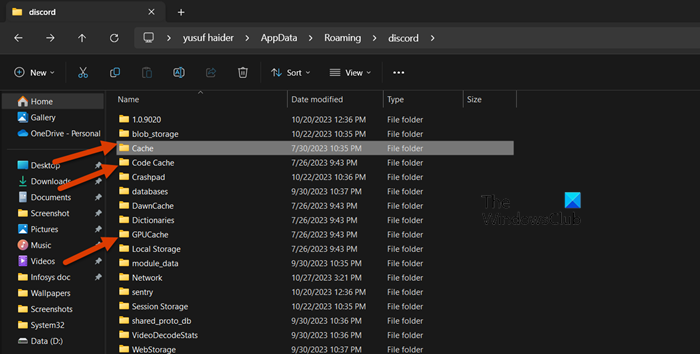
Caches are stored locally on your computer to make it easier for Discord to access some of the items quickly. However, they tend to be corrupted quite easily; hence, we need to clear them and allow Discord to create new ones. To clear the Discord cache, follow the steps mentioned below.
- Terminate Discord process from Task Manager- hit Ctrl + Shift + Esc, right-click on Discord, and select End Task.
- Open Run by Win + R.
- Enter “%appdata%” without the quotation mark and click on OK.
- Open the discord folder.
- You then have to clear the content of Cache, Code Cache, and GPU cache folders.
Finally, start Discord and see if the issue is resolved.
3] Disable Attenuation
Attenuation in Discord decreases the volume when you or somebody else is talking. It is a helpful feature that temporarily reduces the volume of other apps or sources of sound. This allows you to focus on the primary source of sound. However, sometimes, it just doesn’t allow us to hear what the other person is saying. That is why, follow the steps mentioned below to disable Attenuation.
- Open Discord.
- Click on the cog icon to open its settings.
- Now, go to Video & Voice.
- Move to Attenuation and turn off the toggle for When I speak and When others speak.
- Save the changes you made and restart Discord.
Finally, open Discord and check if the issue is resolved.
4] Update Discord
If there is a bug that’s forcing Discord to change its volume without the will or the knowledge of the user, your only option is to update the application. Since Discord automatically updates itself, you can either restart the app or hit Ctrl + R.
Read: Discord Update failed loop in Windows 11
5] Reset Discord Voice Settings
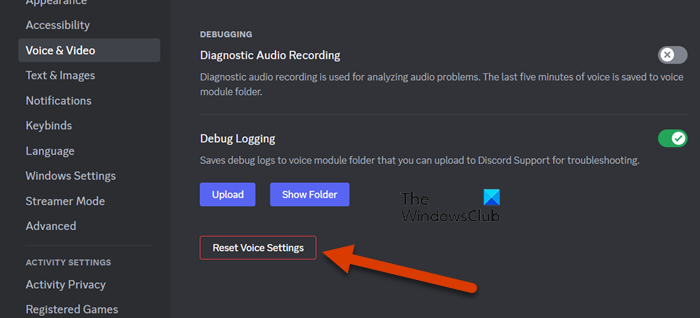
If nothing worked for you, we need to reset Discord’s voice settings to ensure that some misconfiguration does not cause the issue. However, this will revert back any changes you have made to voice settings. That is why you must study the changes you have made so that, once the setting is reset, you can again make the necessary changes. To reset voice settings in Discord, follow the steps mentioned below.
- Open Discord.
- Click on the cog icon to go to Settings.
- Navigate to the Voice & Video tab, scroll down, and click on Reset Voice Settings.
Finally, check if the issue is resolved.
Read: Discord keeps restarting randomly while streaming
6] Reinstall Discord
If nothing worked, our last resort is to uninstall Discord and reinstall it again. This ensures that corrupted app files are not causing any issues for you. So, first of all, uninstall Discord from your computer and, finally, reinstall it. This will do the job for you.
That’s it!
Read: Discord keeps changing Input device
How do I stop Discord from adjusting audio?
If Discord automatically adjusts audio, you need to disable Attenuation. It temporarily reduces the volume of other apps or sources of sound. You can check out the steps mentioned earlier to do the same. If that does not help, follow the solutions mentioned here to resolve the issue.
Also Read: Volume keeps muting automatically on Windows.
#Fix #Discord #resetting #volume
