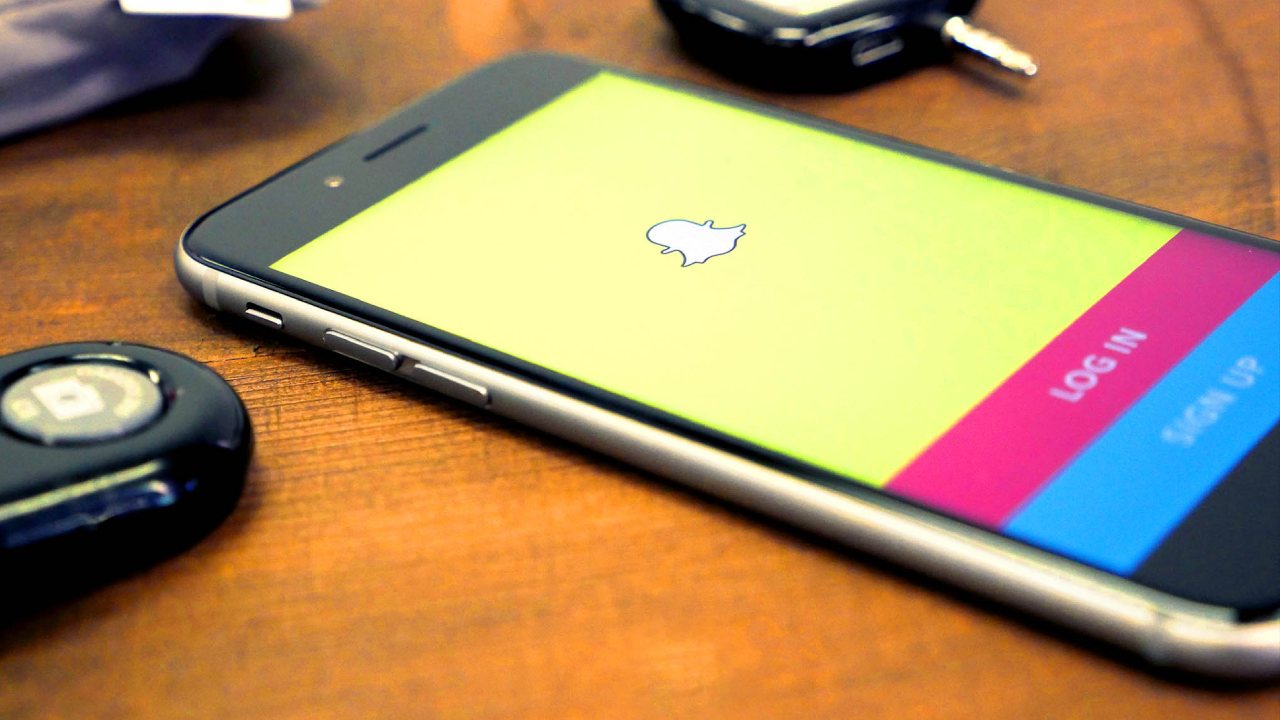How to Fix Repeated Snapchat Login Error
Readers like you help support Cloudbooklet. When you make a purchase using links on our site, we may earn an affiliate commission.
Many Snapchat users are reporting a problem with the app that shows them an error message saying due to repeated failed login attempts’ and prevents them from accessing their accounts. This issue has caused a lot of frustration and confusion among the users, who have taken to Twitter to seek help from the platform’s support team.
Snapchat is one of the most popular apps in the world, with more than 464 million monthly users across the globe. Therefore, an error that temporarily locks users out of their accounts is a serious concern. In this article, we will guide you how to resolve Snapchat Login Error and regain access to your account.
Snapchat Login Error
Sometimes Snapchat won’t let you access your account and snaps, and shows you annoying messages like, “Please check your connection and try again,” or “Could not connect,” or “Login Failed” kept popping up even if you entered the right login password.
This could happen for various reasons, such as Snapchat being temporarily down. If you’re sure Snapchat is working, and you’re sure you have the correct login credentials, we will suggest some efficient ways to fix your Snapchat Login Error.
How to Fix Snapchat Login Error?
Sometimes apps may not work as expected it to be, and Snapchat is no exception. There are multiple ways to fix the Snapchat login error. Here are the some of the most efficient ways:
1. Update the Snapchat App
- The first thing you need to do is check if there is an update available for the Snapchat app.
- If you are using an iPhone, open the App Store. If you are an Android user, open the Play Store.
- Then, search for the Snapchat app using the search bar. Once you find it, tap on it and check if there is an update available.
- If there is, make sure to update the app to the latest version.
2. Reset Network settings on your phone

- If you have Snapchat login error, you can try resetting your network settings to fix the problem.
- This will erase your customized network options and restore them to the factory defaults. To do this, follow these steps:
- Open the Settings app on your phone and search for Reset Network settings options tap on it.
- Then, restart your mobile and try logging into the snapchat account again.
3. Uninstall and reinstall the app

- Sometimes, the best solution is to start fresh and uninstall Snapchat.
- After you remove Snapchat from your phone, reboot your device.
- Then, download Snapchat again from the App Store or Google Play Store and try to log in.
- This method is the most effective out of the three I have shared with you today.
4. Contact Snapchat Support
- Even after you tried these steps, the problem didn’t resolve, the next step is to contact Snapchat support.
- To contact Snapchat Support from the app, go to app settings.
- Scroll down to the “Support” section and tap ‘I Need Help’ to access their help center.
- Tap the ‘Contact Us’ button to submit a support ticket.
- To contact Snapchat Support from the web, go to help.snapchat.com and click ‘Contact Us’ on the homepage to submit a support ticket.
- Now, you will see a list of common issues. Scroll down and select “I can’t access my account” and then choose “I see an error message when I logged in.”
- This will take you to a request submission form.
- After filling out the form, click on the “Submit” button to send your request to Snapchat support.
- They will respond to your query within 2 to 3 days and aim to fix the issue within 24 to 48 hours.
Frequently Asked Questions
Is the repeated Snapchat login error a server-side issue?
Sometimes, Snapchat experiences server problems that affect user login. Check Snapchat’s official Twitter or support page for announcements on widespread issues.
Will clearing cache fix all Snapchat login errors?
Clearing cache can resolve many app-related issues, but it might not fix all login problems. However, it’s a good initial step to troubleshoot.
Will reinstalling Snapchat delete my data?
Reinstalling Snapchat will not delete your data, as long as you log back in with the same username and password. Your account information, contacts, and chat history are saved on Snapchat’s servers, so you can access them again after reinstalling the app.
Conclusion
To sum up, repeated Snapchat login errors can be annoying, but there are ways to fix them. Some of the solutions include updating the app, reset network settings on your phone, checking the internet connection, clearing cache, or contacting Snapchat support.
These methods can often solve the problem, but sometimes situation may vary, so trying a combination of these steps might be necessary. By knowing the common reasons for these errors and applying the suggested fixes, users can avoid these issues and have a better Snapchat experience.
#Fix #Repeated #Snapchat #Login #Error