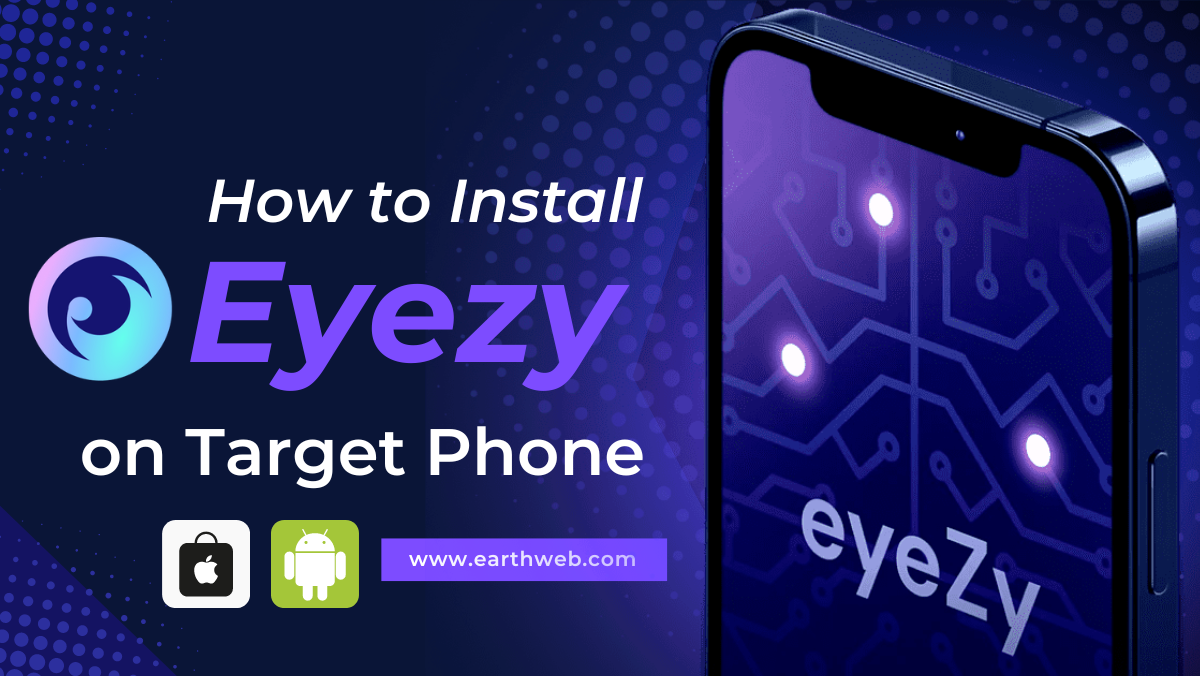How to Install Eyezy on Target Phone (iPhone & Android)
Installing monitoring software on a smartphone can be a valuable way to ensure the safety of children or the security of company devices.
Eyezy is one such application that offers a range of tracking features and is designed to work on both iPhone and Android devices.
The installation of Eyezy involves a series of steps that must be carefully followed to ensure that the app functions correctly without alerting the person using the target phone.
Whether you are setting up the app on an iPhone or an Android phone, it is essential to have access to the target device and the necessary permissions.
For iPhones, the process requires knowledge of iCloud credentials, while for Android phones, disabling certain features like Play Protect could be necessary.
Detailed instructions tailored for each platform are provided to guide you through the installation process, ensuring that the app performs as expected and remains discreet.
Key Takeaways
- Ensure you have access to the phone you wish to monitor and its credentials.
- For iPhone installation, iCloud credentials and possibly an Apple ID verification code are needed.
- For Android, Play Protect must be disabled, and permissions granted during the app installation.
How to Install Eyezy on Target Phone: Preparation

Before installing EyeZy on a target phone, ensure you’ve completed the necessary preliminary steps for a smooth installation process.
Compatibility Check
To guarantee Eyezy functions correctly, first confirm that the target phone is compatible with the application.
Eyezy supports a wide range of Android and iOS devices.
For Android, it usually works on Android 4+, whereas for iOS, the device should be running iOS 7 and above.
Always check the latest compatibility details on the Eyezy website to ensure the app will work with the specific make and model of the target phone.
Obtaining Permission
Legal compliance is critical.
Before you proceed, you need to have the legal right to install monitoring software on the device.
This typically means you must be the phone’s owner or have permission from the owner.
If you’re installing Eyezy on a phone belonging to your child, you are within your rights as a guardian.
However, for adults, including family members, informed consent is essential.
Choosing the Right Plan

Eyezy offers various subscription plans tailored to different monitoring needs.
Here’s what you should consider:
- Duration: Plans can range from a month to a year. How long do you need to monitor the phone?
- Features: Determine which features are most important to you. Would you need to track location, monitor social media, or both?
| Features | Basic Plan | Full Plan |
|---|---|---|
| Call Logs | ✅ | ✅ |
| Text Messages | ✅ | ✅ |
| Location | ❌ | ✅ |
| Social Media | ❌ | ✅ |
Choose a plan that aligns with your needs, and ensure it falls within your budget while providing the necessary functionality.
Visit the Eyezy website to review plan specifics and select the best option for your situation.
Installation Process on iPhone

To successfully install Eyezy on an iPhone, you’ll need to ensure you have access to an Apple ID, enable iCloud backup on the target device, and then carry out the installation steps.
Follow these specific instructions for a smooth setup.
Creating an Apple ID
First, make sure you have an Apple ID that is linked to the iPhone you wish to monitor.
If you do not have one, you can create an Apple ID by visiting the Apple ID website and following the instructions to sign up for a new account.
- Visit the Apple ID creation page.
- Fill in the required details.
- Verify your email address to activate the account.
Enabling iCloud Backup

Next, ensure that iCloud Backup is enabled on the target iPhone:
- Go to Settings on the iPhone.
- Tap on the Apple ID at the top of the settings menu.
- Select iCloud.
- Scroll down and tap on iCloud Backup.
- Toggle the switch to the on position.
By enabling iCloud Backup, Eyezy will be able to access the necessary information to monitor the device’s activities.
Installing Eyezy
Finally, for installing Eyezy on the iPhone:
- Open your browser and go to the Eyezy installation page.
- Enter the Apple ID and password associated with the iPhone you’re targeting.
- You may be prompted to enter a verification code, which you can find on the target iPhone.
Follow any additional prompts to complete the setup.
- Ensure that you have the legal right to monitor the device.
- The entire process should be quick and straightforward.
Installation Process on Android

Before you begin installing Eyezy on an Android device, ensure you have authorized the installation from unknown sources and are ready to follow the steps for a successful setup.
Enabling Unknown Sources
For your Android device to accept the Eyezy app, which is not available on the Google Play Store, you’ll need to enable installations from unknown sources:
- Go to your device’s Settings.
- Scroll to Security.
- Look for the Unknown Sources option and toggle it on. This will allow the installation of apps from sources other than the Google Play Store.
Downloading Eyezy App
After enabling installations from unknown sources, the next step is to download the Eyezy app:
- Using your device’s browser, navigate to the Eyezy official website.
- Find the download link for the Eyezy installation file and download it.
- Once downloaded, pull down the notification bar and tap on the downloaded file to initiate the installation.
Completing Setup
With the app downloaded, you’re a few steps away from monitoring the target device:
- Open the Eyezy app on your device.
- Grant all the necessary permissions that the app requests.
- You may choose to hide the app’s icon to keep the monitoring discreet. This step is optional.
- Finally, log in to your Eyezy account to start monitoring the device remotely from any web browser.
Remember, you need physical access to the Android device you wish to monitor, as remote installation is not possible.
Post-Installation Setup
After successfully installing the Eyezy app on the target phone, your next steps are crucial to ensure the app functions correctly and discreetly.
Let’s go through the post-installation setup in detail.
Verifying Installation
Once Eyezy has been installed on the desired Android phone or iPhone, you need to verify that the installation was successful.
- On Android: Look for any signs that the app is functioning, such as checking for the icon and ensuring it goes into stealth mode after the setup.
- On iPhone: Verify by ensuring iCloud syncing is functioning and that the app’s presence is not noticeable to the phone’s owner.
Configuring Settings
Configuring the settings of the Eyezy app is vital to tailor its functions to your needs.
- Select Features: Choose which features you want active, like social media monitoring or GPS tracking.
- Stealth Mode: Ensure that the stealth mode is activated so the app remains hidden on the target device.
Troubleshooting
In this section, you’ll find practical solutions to common issues during the Eyezy app installation on both iPhone and Android devices and learn where to seek additional help if needed.
Common Installation Issues
Android Installation Challenges:
- Screen Lock: Ensure the screen is not locked with a PIN or have the PIN on hand.
- Internet Connection: Verify that the device has an active internet connection.
- Physical Access: You need physical access to the device for about 10 minutes.
- Antivirus Alerts: If an antivirus detects Eyezy, choose to Ignore or Skip the alert.
iPhone Installation Challenges:
- iCloud Credentials: You must know the iCloud credentials of the device you wish to monitor.
- Two-Factor Authentication: Look for an Apple ID verification code on the target phone to enter on the Eyezy website.
Support and Resources
- Installation Guides: Refer to the Eyezy installation guide available on their official website or the linked YouTube tutorial.
- Customer Support: For unresolved issues, contact Eyezy’s customer support through their website.
- Online FAQ: Check Eyezy’s Frequently Asked Questions for answers to common problems.
- Community Forums: Seek advice from community forums where users share their experiences and solutions.
Related
#Install #Eyezy #Target #Phone #iPhone #Android