How to install Paramount Plus on Samsung TV and Windows PC
Paramount Plus is one of the leading online streaming platforms. It is an American over-the-top streaming service owned by Paramount. You can watch your favorite shows on Paramount Plus by signing in to your Paramount Plus account in your web browser. What if you want to watch it on your TV? In this article, we will show you how to install Paramount Plus on Samsung TV and Windows PC.

How to install Paramount Plus on Samsung TV
The Paramount Plus app is currently available on 2017 – 2022 Samsung Smart TVs. Follow the steps provided below:
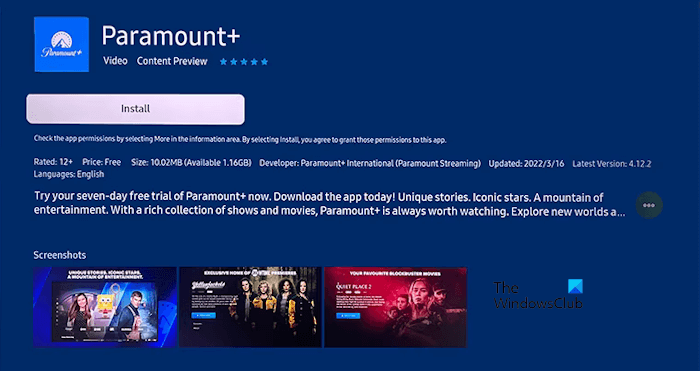
- Turn on your TV and use your Samsung remote for navigation.
- Select Apps.
- Navigate and select the Search icon.
- Type Paramount+.
- Now, select the Paramount+ app from the search results.
- Select Install.
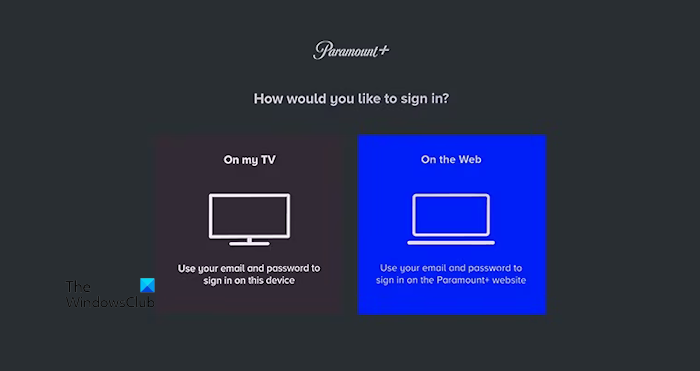
When the installation is complete, select Open. You will also find the Paramount Plus app in the list of installed apps on your Samsung TV. When the Paramount Plus app is launched, select Sign in with Paramount+. You will see the following two options to sign in to your Paramount Plus account:
Select the On my TV option and enter credentials associated with your Paramount Plus account to sign in. If you select the On the Web option, you will see a code on the Paramount Plus app on your TV. Now, visit the official website of Paramount Plus in a web browser on your computer or mobile, enter the activation code, and select Activate.
How to install Paramount Plus on a Windows PC
On a Windows PC, you can easily watch Paramount Plus shows in your web browser. The supported web browsers include the latest versions of Google Chrome, Microsoft Edge, Firefox, and Safari. If you want to access Paramount Plus content on your Windows PC without opening the supported web browsers, you can install it on your PC. The following instructions will help you with that:
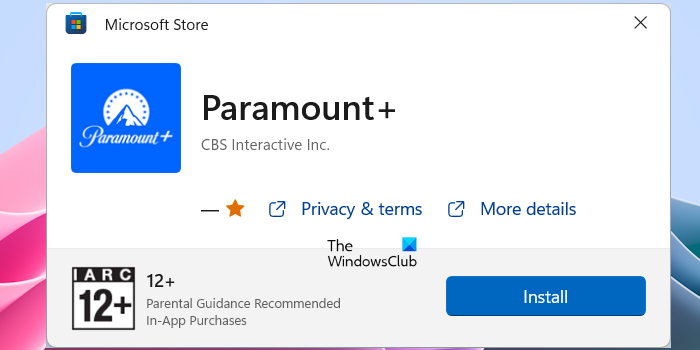
- Open Microsoft Store.
- Click on the Microsoft Store search bar and type Paramount+. Hit Enter.
- Select the Paramount+ app from the search results.
- Click Install.
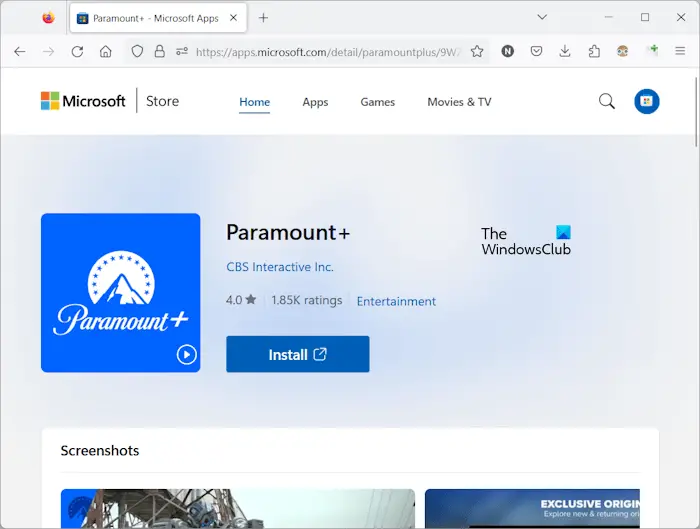
The above steps will install the Paramount Plus app on your Windows PC. If you cannot find the Paramount+ app in the Microsoft Store, you can install it directly from apps.microsoft.com. This link will open the Microsoft Store page in your web browser. Now, click on the Install button to open the Paramount+ app directly in the Microsoft Store.
After installing the Paramount Plus app on your Windows PC, launch it, and enter the credentials associated with your Paramount Plus account to log into the app.
That’s it. I hope this helps.
Why won’t Paramount Plus work on my PC?
There can be many reasons why Paramount Plus is not working on your PC, like unstable internet connection, conflicting extensions installed on your browser, outdated version of your web browser, etc.
Can I watch Paramount Plus on my desktop computer?
Yes, you can watch Paramount Plus on your desktop computer. To do so, open your web browser and visit the official website of Paramount Plus. Enter your credentials to log in to your Paramount Plus account. Now, you can watch your favorite Paramount Plus shows on your desktop computer.
Read next: How to cancel Paramount Plus subscription using PC or Phone.
#install #Paramount #Samsung #Windows
