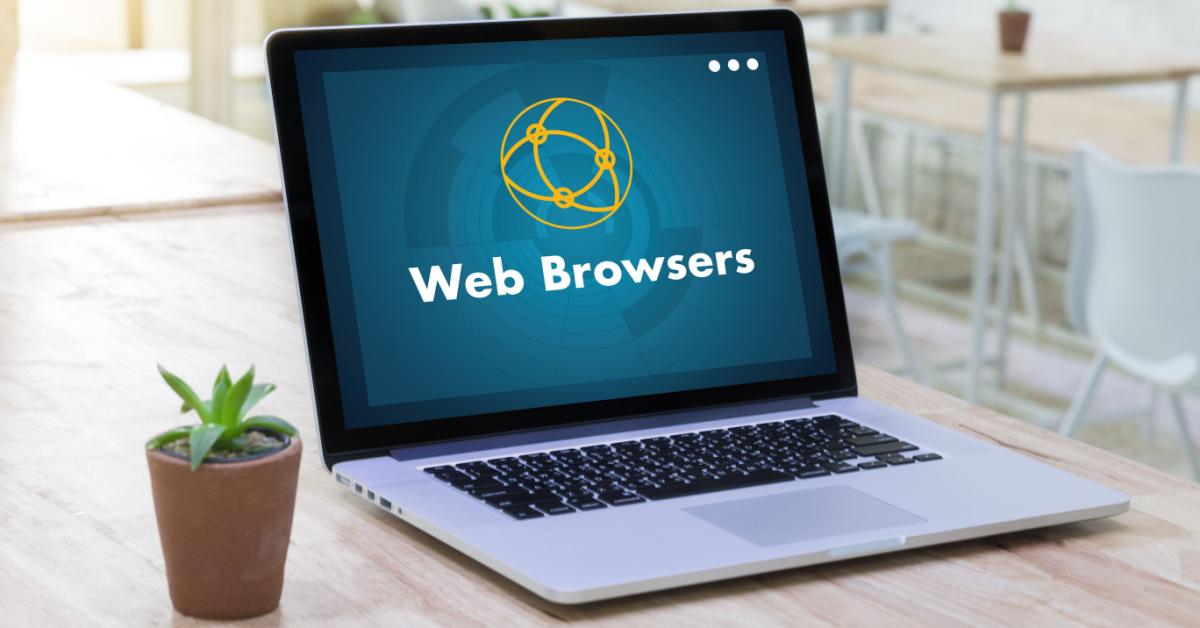Which Browser Uses Less RAM?
If you have a computer with limited RAM (Random Access Memory), choosing the right browser is critical.
Some browsers use more RAM than others, which could cause your computer to run slowly and prevent you from running other applications at the same time. If your RAM gets overloaded, it could even cause your computer to crash.
Today, we will be looking at six popular browsers, examining their RAM usage, and ranking them by order of least to most RAM consumption.
Quick Summary
The best to worst browsers for RAM consumption are:
- Microsoft Edge
- Opera
- Brave
- Firefox
- Chrome
- Safari
- Microsoft Edge had the lowest RAM usage overall. Opera was not too far behind, also using less RAM than some of the more popular names.
- Brave browser offered decent performance, so we can safely recommend it as well if you are looking for a browser that isn’t very resource intensive.
- On the other hand, Chrome was one of the worst offenders. Yes, it’s fast, but that’s partly due to the fact that it occupies so much RAM.
- Firefox wasn’t too great, either. Finally, there isn’t that much data for Safari, since it’s not available on Windows, but one test showed that it used a lot of RAM as well.
How the Analysis Was Conducted?
For this article, I aimed to include several tests from different sources instead of performing a single test myself. That’s because RAM usage can vary depending on a wide range of factors, including:
- The version of the operating system
- The version of the browser
- How many tabs are open
- What the open tabs are doing (viewing a blog page, playing a video, etc.)
- How long the tabs have been open for
- The make and model of the device and its RAM efficiency
Therefore, conducting a test on a single device wouldn’t be enough for a broader analysis. Instead, I looked at five different tests, each conducted under different testing conditions, to get a better understanding of how each browser compared to the others.
Read on for the results that I found during my analysis. I will start by listing the browsers using the least RAM, in the order of the least to the most, so you can see the results right away if you wish to.
I will then follow with the sources I used and the types of tests they conducted.
Browsers Ranked by Order of the Least RAM Consumption
1. Microsoft Edge

People love to hate Microsoft Edge. In fact, it’s commonly joked that Edge is the most popular browser… for downloading other browsers.
Part of the hate is a remnant from Edge’s predecessor, Internet Explorer.
Internet Explorer was slow, buggy, and annoying. It was only popular in the early days of the internet due to being the default browser on Windows, before worthy competitors such as Chrome and Firefox were released.
There are, of course, many legitimate reasons to hate Microsoft Edge. Microsoft practically forces it on you as the default browser on Windows, both upon installation and when opening links, and nobody likes things that are forced on them.
Also, Edge has a lot of ads.
However, Edge is a complete improvement to Internet Explorer. It is faster, safer, and smoother.
In addition, it has a lot of features that reduce RAM usage. For example, Edge will automatically put tabs you are not using to sleep after one hour of inactivity by default.
You can also change the time before tabs go to sleep, with the shortest time possible being just 30 seconds.
That frees up RAM consumption.
With 10 empty browser tabs open, it only used 790 MB of RAM. With four tabs open running various processes (a YouTube video, a Reddit video, a blog, and WhatsApp Web), it only consumed 825-900 MB of RAM.
Having 20 empty tabs open only consumed 1.2 GB of RAM.
That’s pretty good and at the lower end of the spectrum. While Chrome outperformed Edge with a single browser tab open, it lost by a big margin when additional tabs were open.
2. Opera

Opera is known for being a lightweight and simple browser, without unneeded features that can slow down your computer. Indeed, it came out as a top contender for the most lightweight browser when RAM consumption was measured.
With 10 empty browser tabs opened, it used 899 MB of RAM, and it used 1.5 GB with 20 tabs open. With four browser tabs opened running various processes, it only consumed 850-950 MB of RAM, not that much more than Microsoft Edge.
If you want to manually limit your browser’s RAM consumption, consider downloading Opera GX. It’s a special version of the Opera browser designed for gamers, and it comes with helpful features, such as a CPU and RAM usage limiter.
3. Brave

Next on our list is Brave. It’s a free and open-source browser that focuses on privacy, security, and speed as its top priorities.
However, it also has the benefit of using slightly less RAM than some of the more popular browsers. With 10 browser tabs open, it used 920 MB of RAM.
While that is quite a bit more than Edge, it’s a bit less than Firefox and Chrome.
With three tabs open to various news sites (Fox News, HuffPost, and CNN), it used 662 MB of RAM, which is a bit less than Chrome, which used 681 MB of RAM. In this comparison, Brave was on the “aggressive” ad blocking mode, while Chrome was used without any add-ons.
Brave is decent when it comes to RAM consumption. The main reasons to pick Brave is that it doesn’t track your data and it uses an independent search index instead of Google.
However, the fact that it’s not heavy on RAM consumption is a big plus.
4. Mozilla Firefox

Deciding whether Firefox or Chrome should be listed first was no easy task. Both of these popular browsers consume heavy amounts of RAM.
Some tests show that Firefox uses less RAM than Chrome. Other tests, on the other hand, show that Firefox uses more RAM than Chrome.
It used slightly less RAM than Chrome with 10 and 20 empty tabs open.
With one empty tab open, though, it used a lot more (around 684 MB for Firefox vs around 423 MB for Chrome). With four tabs open running WhatsApp Web, a Reddit video, a YouTube video, and a blog, it consumed around the same as Chrome.
However, with one tab open to the same YouTube video (on macOS), Chrome only used 188.4 MB of RAM, while Firefox used 590.9 MB of RAM. That is a massive difference and a big L for Firefox.
5. Google Chrome

Chrome is one of the worst browsers when it comes to RAM usage. Yes, Chrome is fast, but it’s precisely due to its speed that it’s so heavy on RAM – it aims to maximize RAM efficiency.
Also, Chrome does a lot of caching. Again, while caching can improve loading times, it also takes up a lot of short-term memory.
For example, Chrome used a whopping 1,000 MB of RAM with 10 tabs open.
All in all, Chrome is not the browser of choice for people who want to reduce RAM consumption.
6. Safari

Finally, we have Safari. Most tests were performed on Windows, so Safari was not included.
One test, though, showed that with 10 tabs opened, it used 1,200 MB of RAM. That is worse than all the others, including Chrome, and shows a high degree of inefficiency when it comes to RAM consumption.
While anecdotal, one user reported that Safari was using 7 GB of RAM with only two tabs open, and that it consistently used more RAM than Chrome and Firefox. Other commenters in the thread confirmed that they experienced similar results.
Sources Used for This Article
Let’s now look at the tests I looked at for this article and the tests they conducted.
MakeUseOf
MakeUseOf tested Microsoft Edge, Firefox, Opera, and Chrome. It used a Windows device and a new profile on each browser to avoid the additional RAM consumption of extensions or add-ons.
Here are the results of the test:
 Cloudzy
Cloudzy
Cloudzy tested seven browsers:
- Microsoft Edge
- Opera
- Brave
- Chrome
- Chromium
- Firefox
- Safari
It ran several tests, usually consisting of a certain number of empty browser tabs open, such as 10 or 20. For example, the following chart shows the results with 10 browser tabs open:

TechTarget
TechTarget tested Edge, Chrome, and Firefox on Windows using PowerShell to measure RAM consumption. Each browser was opened to a single tab.
Here are the results of the study:

Reddit r/Browsers
A Reddit user compared three browsers: Brave, Firefox, and Chrome. The user also compared the difference between Chrome without any add-ons and Chrome with uBlock Lite (an ad blocker).
I didn’t include the results from Firefox from their test, since uBlock was enabled on Firefox, and I wanted to include Firefox without any add-ons or ad blockers.
In the test, three browser tabs were open to different news sites: Fox News, CNN, and HuffPost.

Express VPN
Express VPN ran a test on a Macbook comparing Firefox and Google Chrome.
A single tab with a YouTube video playing was used as a benchmark. This particular test did not involve other browsers.

RAM vs Storage: What’s the Difference?
Let’s talk about a few basics. It’s important for users who are not acquainted with this. There is a difference between RAM and storage.
RAM refers to short-term memory, while storage refers to long-term memory.

Photo by Valentine Tanasovich via Pexels
Short-term memory (RAM) is a special type of memory located on RAM sticks on your motherboard, which you can see in the image above. This memory is limited – in many low-end laptops, you may only get 4-8 GB of RAM.
It’s called short-term memory because when you shut off your computer, it gets wiped completely.
On the other hand, long-term memory is located on a hard drive or SSD (solid-state drive) attached to your motherboard or computer. This type of memory is usually larger; for example, even low-end laptops usually come with 256 or 512 GB of storage.

Photo by Luis Quintero via Pexels
When memory is used as a standalone term, it usually refers to short-term memory, contrasting to storage, which refers to long-term memory.
So, what’s the difference?
Long-term memory, or storage, is where everything is stored permanently. When you download a browser, it has a certain amount of space that it takes up, depending on the file size of the download.
This could be 50 MB or 300 MB. It really depends on the browser.
When you download the browser, it will occupy a certain amount of disk space on your hard drive. Then, when you boot up the PC and click on the browser to start using it, your computer will load the browser from your long-term memory into your short-term memory (your RAM).
It does that because it’s a lot quicker for the CPU to access applications from the RAM than it is from the hard drive. So, while your computer is actively using an application, it will be loaded into the RAM for quick access and smooth operation.
The amount of RAM it will use depends not on the file size but on the processes actively used by the application.
Then, when you shut down your PC or close the application, it will be removed from the RAM and only remain in the long-term memory. That’s because RAM space is limited, so when you’re not using an application, there’s no need for it to be in the RAM.
The less RAM a browser uses, the more RAM you will have for other applications to run smoothly.
What Should I Do If I Don’t Have Enough RAM?
If your browser is using up too much RAM, the most obvious solution is to switch to a browser that consumes less RAM. I recommend Microsoft Edge or Opera, although Brave isn’t a bad choice either.
Definitely don’t use Chrome, as it will hog your memory.
If you still don’t have enough RAM, open your task manager and check which processes and apps are open and using the RAM. There may be apps running in the background which you were unaware of, and closing them will free up memory and speed up your PC.
Another thing you can do is increase the amount of virtual memory on Windows. Virtual memory, or virtual RAM, is a feature on Windows which treats part of your long-term memory as short-term memory when you have limited short-term memory space.
It doesn’t work as well as real RAM, but increasing it could speed up your PC. Windows Central has an excellent guide on how to do that.
However, the best solution is always to upgrade your RAM, if possible. It requires some tech skills, so you might want to hire a technician to do it.
Many computers have extra RAM slots where you can insert additional RAM sticks for more memory. Not all laptops do, though, so you might want to check with your manufacturer if the RAM is upgradable.
Finally, if you are a gamer and are not using a graphics card (instead relying on your CPU’s built-in graphic’s engine), install a graphics card with built-in vRAM (Video RAM).
Conclusion
The best browsers for low RAM consumption are Microsoft Edge (surprisingly) and Opera (which is not so surprising, as it’s marketed as a lightweight browser).
Whereas the worst browsers are Chrome, Safari, and Firefox, which tend to consume a lot of RAM and can slow down your PC in general if you have limited RAM.
If you don’t have enough RAM, use your task manager to close background applications.
Consider upgrading your RAM by adding more RAM sticks to your computer, if possible. You can also increase your virtual RAM space on Windows.

Tom Clayton
Tom loves to write on technology, e-commerce & internet marketing.
Tom has been a full-time internet marketer for two decades now, earning millions of dollars while living life on his own terms. Along the way, he’s also coached thousands of other people to success.
#Browser #RAM