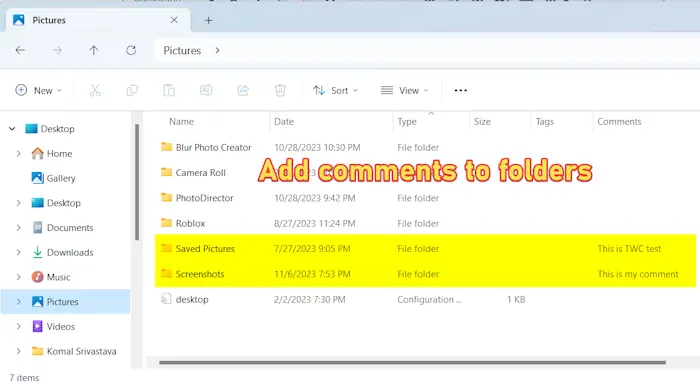How to add Comments to Folders in Windows 11/10
Did you know that you can add comments to folders in File Explorer on Windows 11/10? Well, yes! You can add comments to folders. By doing so, you can easily understand what a folder consists of. In this post, we will show you how to add comments to folders on your computer easily.
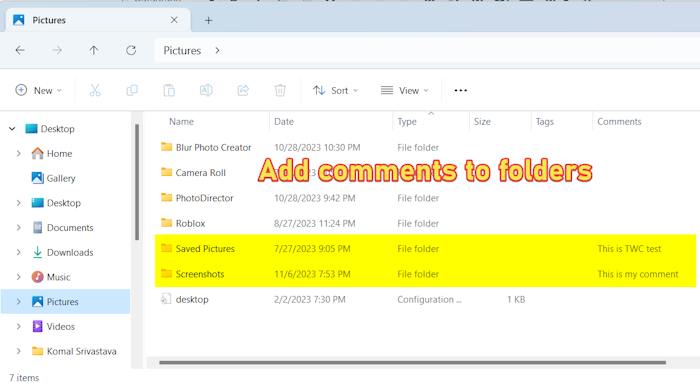
How to add Comments to Folders in Windows 11/10
Here are the steps to add comments to folders on your Windows 11/10 PC:
- Open File Explorer.
- Go to the Target directory.
- Right-click on the Type column.
- Select the More option.
- Tick the Comments checkbox and press OK.
- Go to the folder to which you want to add a comment.
- Click on the three-dot menu button.
- Select Options.
- Go to the View tab.
- Uncheck the Hide protected operating system files option and click on OK.
- Open the desktop.ini file in Notepad.
- Add an InfoTip line.
- Save the edited desktop.ini file.
- Restart File Explorer to see comments.
First, open the File Explorer using the Win+E hotkey and move to the target directory where you want to add comments to folders.
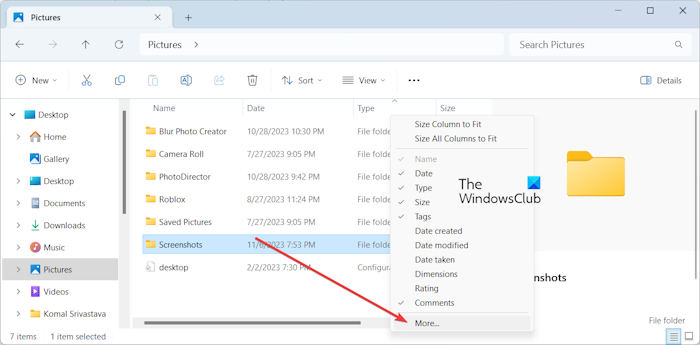
Next, right-click on the Type column and choose the More option.
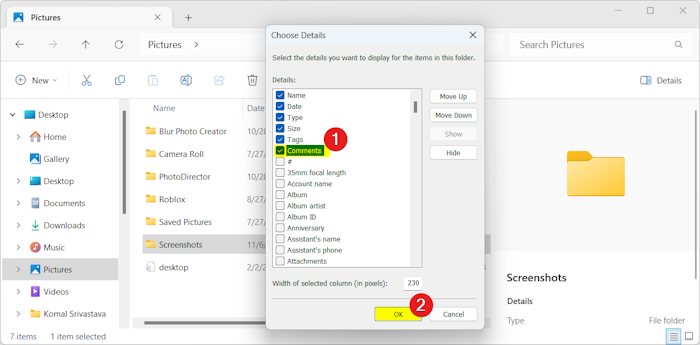
In the appeared dialog window, tick the Comments checkbox and press the OK button.
A Comments column will be added to the File Explorer where you can see all the added comments to folders in a directory.
Now, the next step is to add a comment to the desired folder. For that, we will be required to edit the desktop.ini file present inside that folder. Here’s how you can do that:
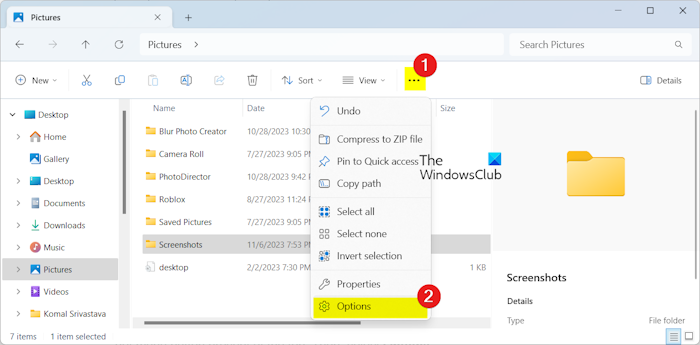
Now, open the target folder to which you want to add comments and click on the three-dot menu button present at the top. Then, select Options.
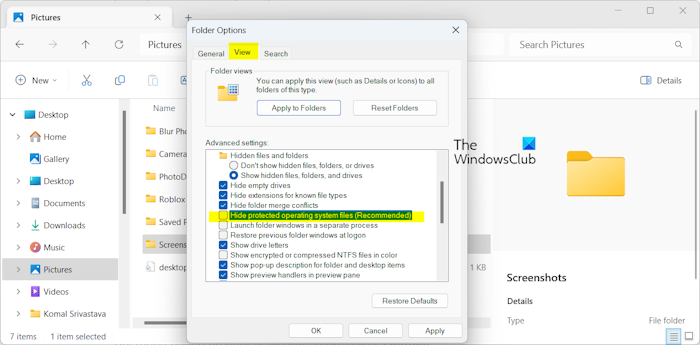
In the newly appeared window, uncheck the Hide protected operating system files checkbox and press the Yes button on the confirmation prompt. And, press the OK button to save changes.
Read: How to change File and Folder permissions in Windows?
You will now be able to see a desktop.ini file inside the folder.
Next, right-click on the desktop.ini file and choose the Open with > Notepad option.
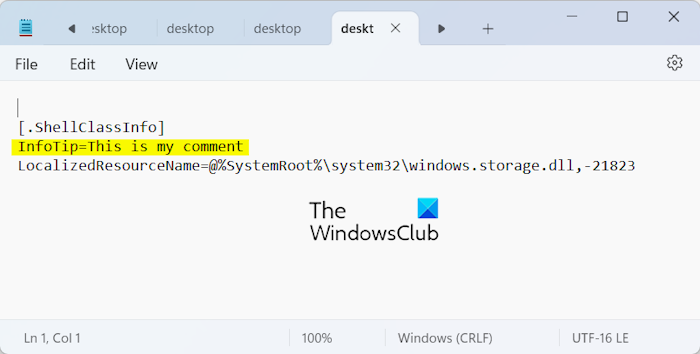
In the opened file, add a new line under the [.ShellClassInfo] line as mentioned below:
InfoTip=<Add comment here>
For example:
InfoTip=This is my comment
After that, click on the File > Save button to save changes.
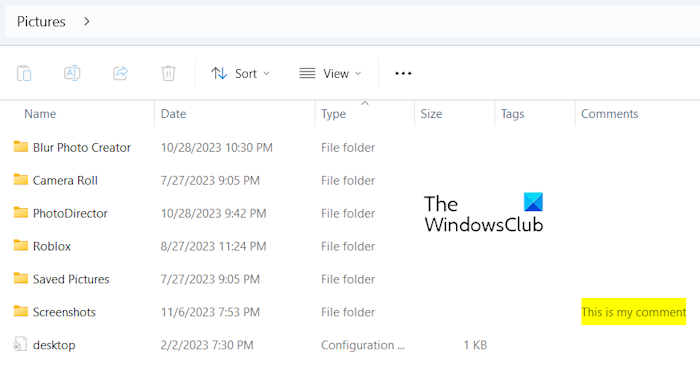
Once done, restart the File Explorer to let the changes take effect. You will now start seeing the comments you added to the folders.
Similarly, you can add comments to other folders as well.
Read: Add Empty Folder Contents to Context Menu in Windows.
I hope this helps!
How do I get Folder Options in Windows 11?
There are two different ways to open folder options (now called File Explorer Options) in Windows 11/10. You can simply open File Explorer, click on the three-dot menu button present beside the View option, and then select Options. It will open up the Folder Options window. Another method is to open the Control Panel, go to the Appearance and Personalization category, and click on the File Explorer Options.
How do you add comments to a PDF in Windows?
To add a comment to a PDF file on Windows 11/10, you can use a PDF editor like Adobe Acrobat Reader. You can open a PDF file in Acrobat Reader and then choose the Add comments tool. After that, you can type your comment and then press the Post button to add it to the PDF document.
Now read: System Folders Customizer: Add special folders to Explorer.
#add #Comments #Folders #Windows