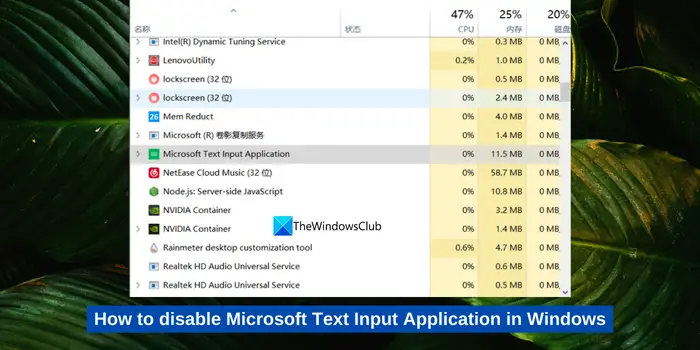How to disable Microsoft Text Input Application in Windows 11/10
On Windows 11/10, we see a lot of processes running in the background. They use a chunk of our system resources and help the programs run better. We can find all the processes listed in the Task Manager. Microsoft Text Input Application is also one such process running in the background. Some users are finding it using a lot of resources. In any case, if you want to disable the Microsoft Text Input Application in Windows 11/10, follow this guide.
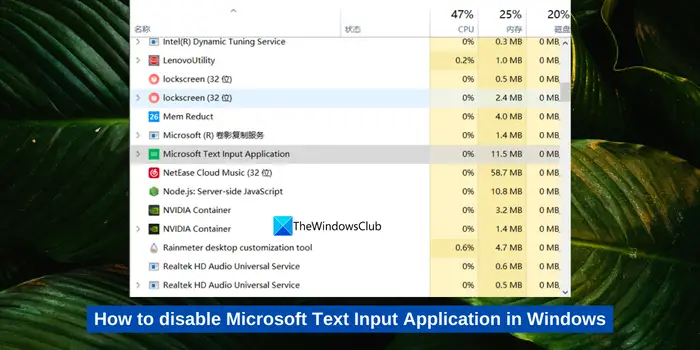
What is Microsoft Text Input Application in Windows 11/10?
Microsoft Text Input Application is a system executable file that enables touch keyboard functionality along with the text input process. It is seen as TextInputHost.exe, and InputApp.exe under Microsoft Text Input Application in the Task Manager. Some of the major functions of Microsoft Text Input Application are enabling the Emoji keyboard, multi-clipboard, and advanced screenshots.
If it is causing any issues on your PC or using high CPU, you can disable it easily.
How to disable Microsoft Text Input Application in Windows 11/10
Renaming the system folder of the Microsoft Text Input Application is one of the simple ways to disable it. Renaming makes the task of locating the necessary files hard and the process won’t start without them.
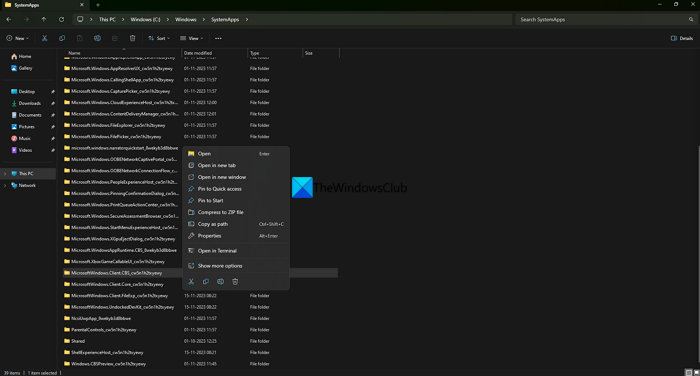
To rename the system folder of the Microsoft Text Input Application,
- Open Task Manager using the Ctrl + Shift + Esc keyboard shortcut
- Find the Microsoft Text Input Application and right-click on it.
- Select Properties.
- In the General tab, copy the folder location. It could be located at C:\Windows\SystemApps\MicrosoftWindows.Client.CBS_cw5n1h2txyewy
- The location could vary based on your Windows version. Just remember the location and click OK.
- Again right-click on Microsoft Text Input Application and select End task.
- Open File Explorer. Navigate to the location you have seen earlier.
- Find the folder MicrosoftWindows.Client.CBS_cw5n1h2txyewy and right-click on it. Select Rename.
- Rename the folder in an easy-to-remember way to recover it again if necessary.
That’s it.
You have just disabled the Microsoft Text Input Application in Windows. It stays disabled until you get a Windows Update. After the update, missing files and folders will be installed which will again enable Microsoft Text Input Application. You need to repeat this process if you are facing any issues with it. If you have no issues with it running in the background, you can let it stay as it is.
Also read: Cannot switch between Input Languages in Windows
Can I disable the Microsoft Text Input Application?
Yes, you can disable Microsoft Text Input Application if it is causing any issues with the performance of your PC, or using high memory or CPU by running in the background. Generally, there won’t be a need to disable it. If you find any reason to disable it you can disable it in a few simple steps.
Related read: How to disable Speech Recognition in Windows.
#disable #Microsoft #Text #Input #Application #Windows