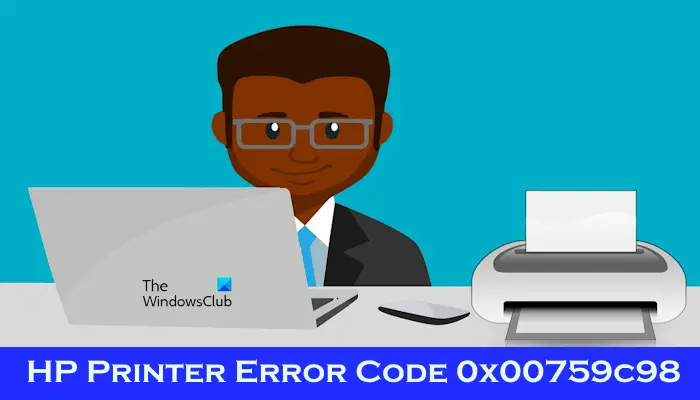HP Printer Error Code 0x00759c98 [Fix]
In this article, we will show you how to fix the HP Printer Error Code 0X00759C98 HW WATCHDOG C. This error usually appears due to some hardware issues. For example, the problem may be with your ink cartridge, motor, etc. In addition to this, this error code can also occur due to the bad printer driver.
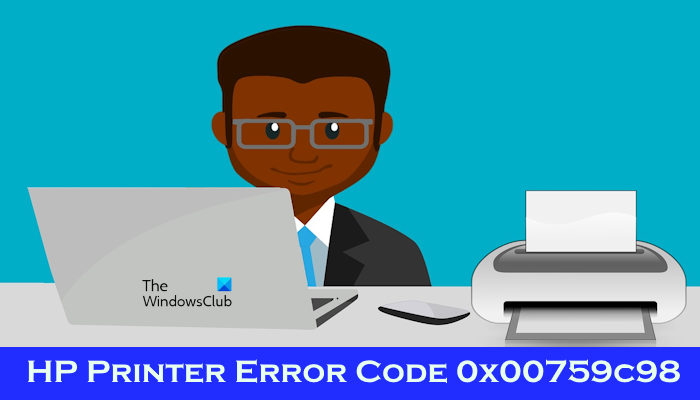
Fix HP Printer Error Code 0x00759c98
If you get HP Printer Error Code 0X00759C98 HW WATCHDOG C, use these fixes to resolve this issue.
- Check your ink cartridge (it may be jammed)
- The problem may be with the motor
- Perform a hard reset by removing the ink cartridge
- Uninstall and reinstall the printer driver after performing a hard reset
- Contact HP Support or take your printer for repair
Let’s start.

1] Check your ink cartridge (it may be jammed)

The first step you should do is check if your ink cartridge is jammed or not. Dust, dirt, and ink can accumulate in the printer, causing various problems, such as paper jam, ink cartridge jam, etc. Disconnect your printer and then turn it off. Now, open the printer cover and check if the ink cartridge is jammed or not. If the ink cartridge is stuck, fix it.
You should also try reseating the ink cartridge. Remove the ink cartridge, clean the printer, and then put it back in its place. No, check if the problem persists.
2] The problem may be with the motor
Sometimes, a faulty motor can cause an error issue. Motors are crucial components that drive the movement of essential parts, such as the printhead and carriage assembly. A motor malfunction can disrupt the printer’s internal mechanism, leading to hardware watchdog errors. Hence, if you do not find any issue with the ink cartridge, you should check if the motor is working fine or not. You may have to get professional help to check this.
3] Perform a hard reset
If your motor or ink cartridge is not causing the error issue, then try to perform a hard reset. Hard resetting your printer will restore its settings to default. This process can also help fix some printer errors. To do so, use the following steps.

- Make sure that the printer is turned off and unplugged from the power source.
- Wait for 30 seconds.
- Plug in the printer’s power cord.
- Turn on the printer. The issue should be resolved.
4] Uninstall and reinstall the printer driver after performing a hard reset
If the issue persists after performing a hard reset, there is a possibility that an outdated and corrupted printer driver is causing the error. Uninstalling and reinstalling the printer driver may fix the error. Check out the following steps to uninstall your printer driver.
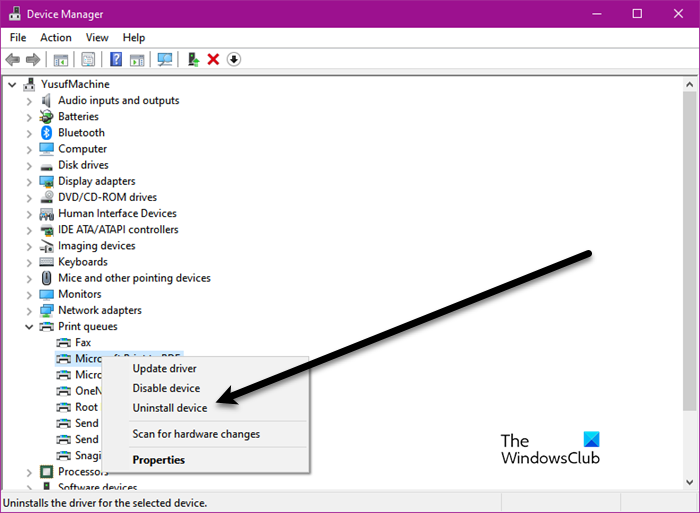
- Open the Device Manager.
- Expand the Print queues.
- Right-click on your printer driver and select Uninstall device.
Now, go to your Printer manufacturer’s website to download the latest drivers for your Printer and Windows version.
5] Contact HP Support or take your printer for repair

If, despite trying the above-mentioned fixes, the error code is not fixed, there may be another hardware issue that requires further troubleshooting. Hence, we suggest you contact HP Support or take your printer to a professional printer repair technician.
That’s it, I hope the above solutions help you to fix the issue.
How to clean my printer?
With time, dust and debris get collected inside the printer which creates various printer issues. Therefore, printers should be cleaned regularly. You have to open the printer to remove dust and debris. It is better to refer to your printer user manual to know the exact process to clean the printer.
How do I clean my HP print head?
You can use the Print Head Cleaning utility for Windows or clean the Print Head manually to clean the Print Head. Print head cleaning consumes some ink. Therefore, you should only clean your printer head when the quality of the print starts declining.
Read next: Fix HP Printer Error Code 0xC4EB827F.
#Printer #Error #Code #0x00759c98 #Fix