Krea AI is about to add live painting in its rich feature pallette

KREA AI is a great example of the fusion of advanced AI research and user interaction, offering a platform where imagination meets technology. This AI-powered design tool is not just about generating images and videos; it’s about unlocking a realm of creative possibilities, all from the comfort of your keyboard. With an impressive collection of over 2,500 AI models, KREA ensures users can find the perfect style and quality for their artistic vision.
At the heart of KREA AI’s capabilities are features that push the boundaries of AI in design. AI training and smart object removal stand out, alongside the remarkable stable diffusion XL and the user-friendly dark mode. KREA feed and improved image variations offer enhanced user experience, while community AI trainings and the pattern tool invite collaboration and exploration.
Further enriching the platform are KREA tutorials, comprehensive profiles, inpainting, a revamped canvas design, and robust mobile support. The image prompt feature, the ability to mix community AI models, and the innovative “aesthetic mode” redefine user engagement with AI. The real-time AI training and AI image editor mark a significant leap in interactive and responsive design.
Features of KREA AI
In KREA AI, the experience is divided into two main areas: the studio and the apps. The studio serves as a vast canvas, a creative playground where users can generate and refine images. This is where your vision takes form, transformed from mere words to vivid visuals. The image generator, a core feature of the studio, empowers users to create bespoke images through text prompts.
Whether it’s crafting an “digital illustration of a horse” or capturing the essence of “realistic photo of a cute dog,” the generator interprets your descriptions to present a range of images that resonate with your request. These images are not just results; they are starting points, offering users the freedom to save, modify, and elevate them into personal masterpieces.
Krea AI’s most striking feature is its ability to cater to the modern, on-the-go creator through its seamless compatibility with iPad. This functionality marks a significant milestone for AI-powered design tools, bringing a level of flexibility and accessibility that resonates with today’s dynamic creative processes. The real-time generation feature will be released soon.
you can now use your iPad with KREA pic.twitter.com/u0Fzfjrb1b
— KREA AI (@krea_ai) November 17, 2023
KREA AI invite code
If you want to try out this tool, use the following code to sign up, at the time of writing it works: KREA-DISCORD-FAM
If it doesn’t work, make sure to visit the official Discord server of KREA AI.
How to create patterns with KREA AI?
Creating patterns with KREA AI is a breeze, follow these steps:
- First go to KREA AI.
- Sign up, you can use your Google account.
- Introduce yourself to the app by answering prompted questions.
- Enter the code we have given above.
- Now you can go to apps and click on AI patterns to create interesting patterns based on prompt.
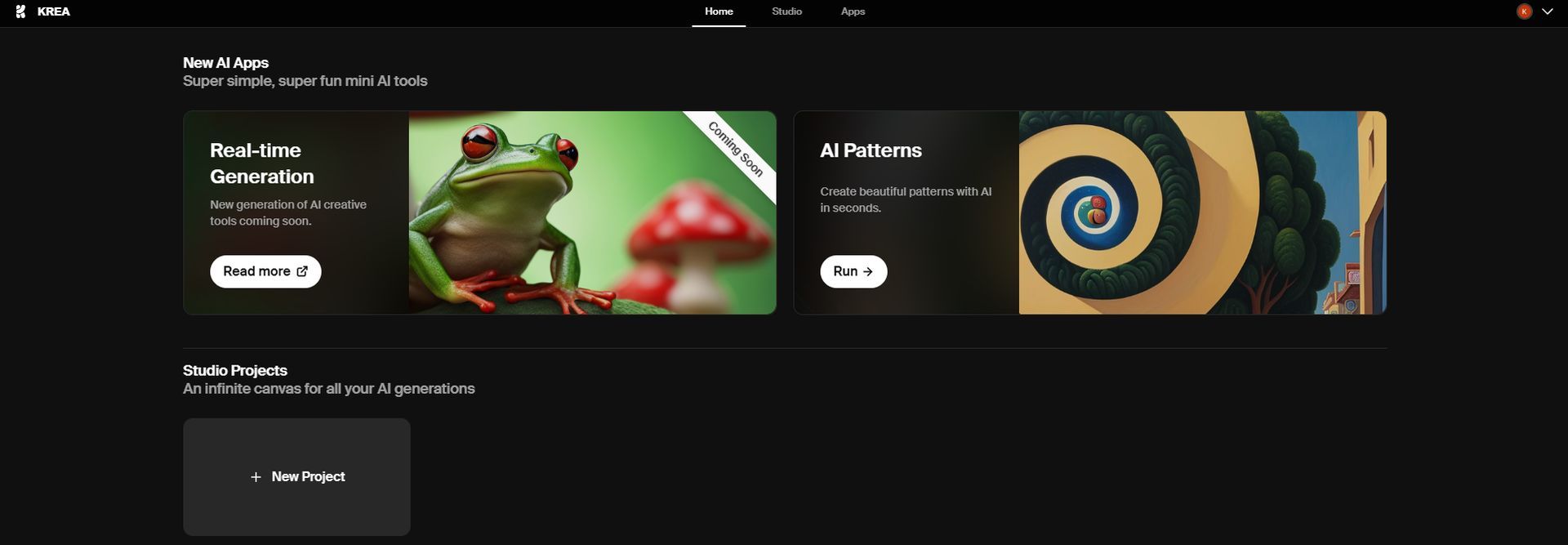
- You can select different patterns and do some settings by clicking on “Advanced settings”
- For instance, we have tried the following prompt: “A serene lakeside scene during autumn, capturing the beauty of changing leaves and the tranquility of the water”
- When you are done click on “Generate.”
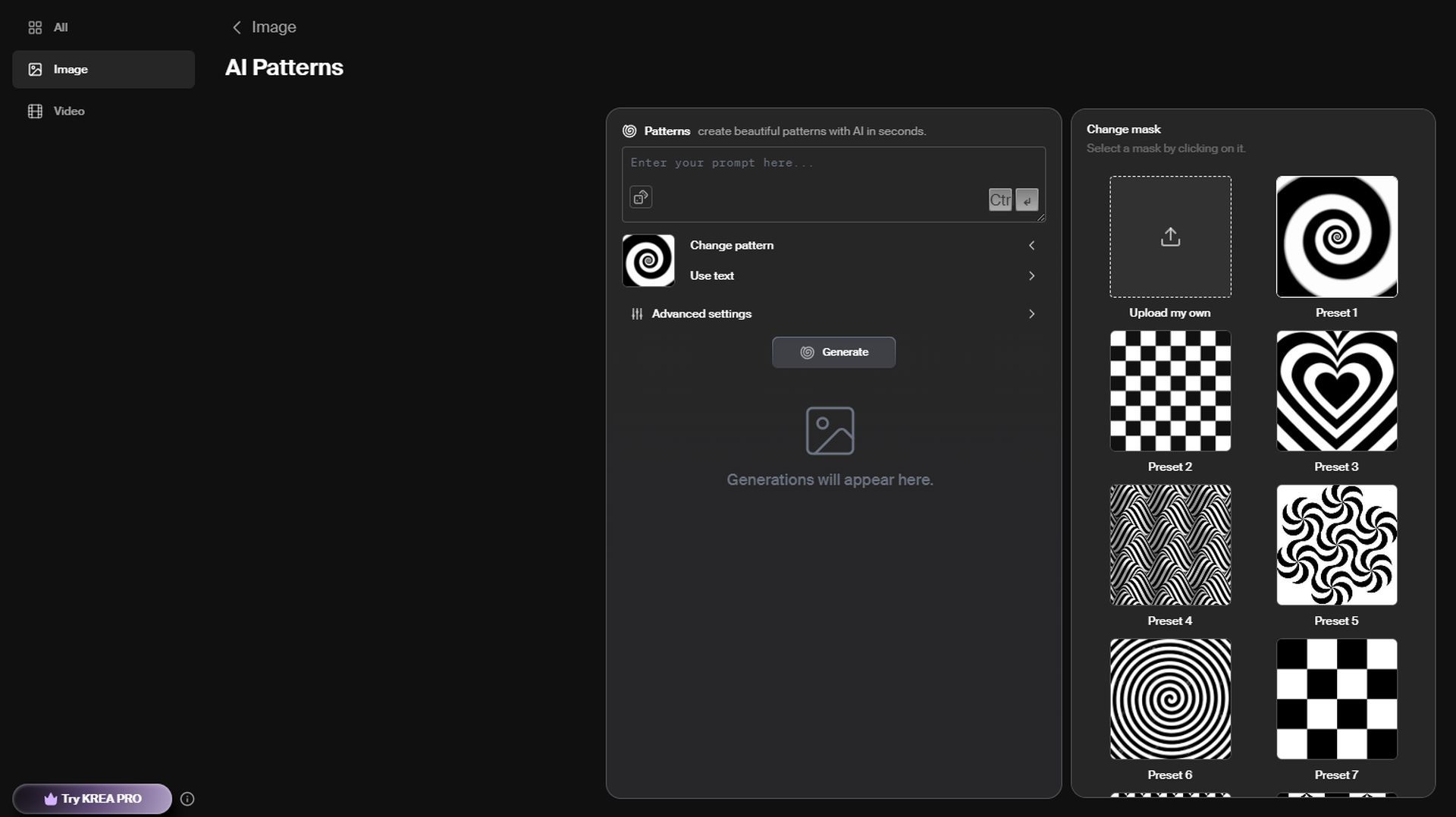
- The result of ours can be seen below:

How to generate and edit images with KREA AI?
KREA AI is not about creating patterns, the real magic is in the Studio part.
- Go to KREA AI again.
- Click on “Studio” and “New Project.”
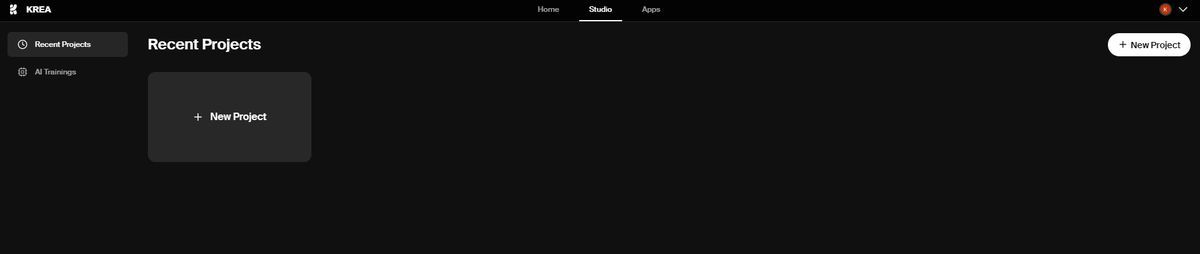
- You will see some tools on the left pane.
- You can generate images, move them around, merge them, cut them, etc. on this canvas.
- For instance we entered following prompts: “A tall plane tree” and “A tall pine tree.”
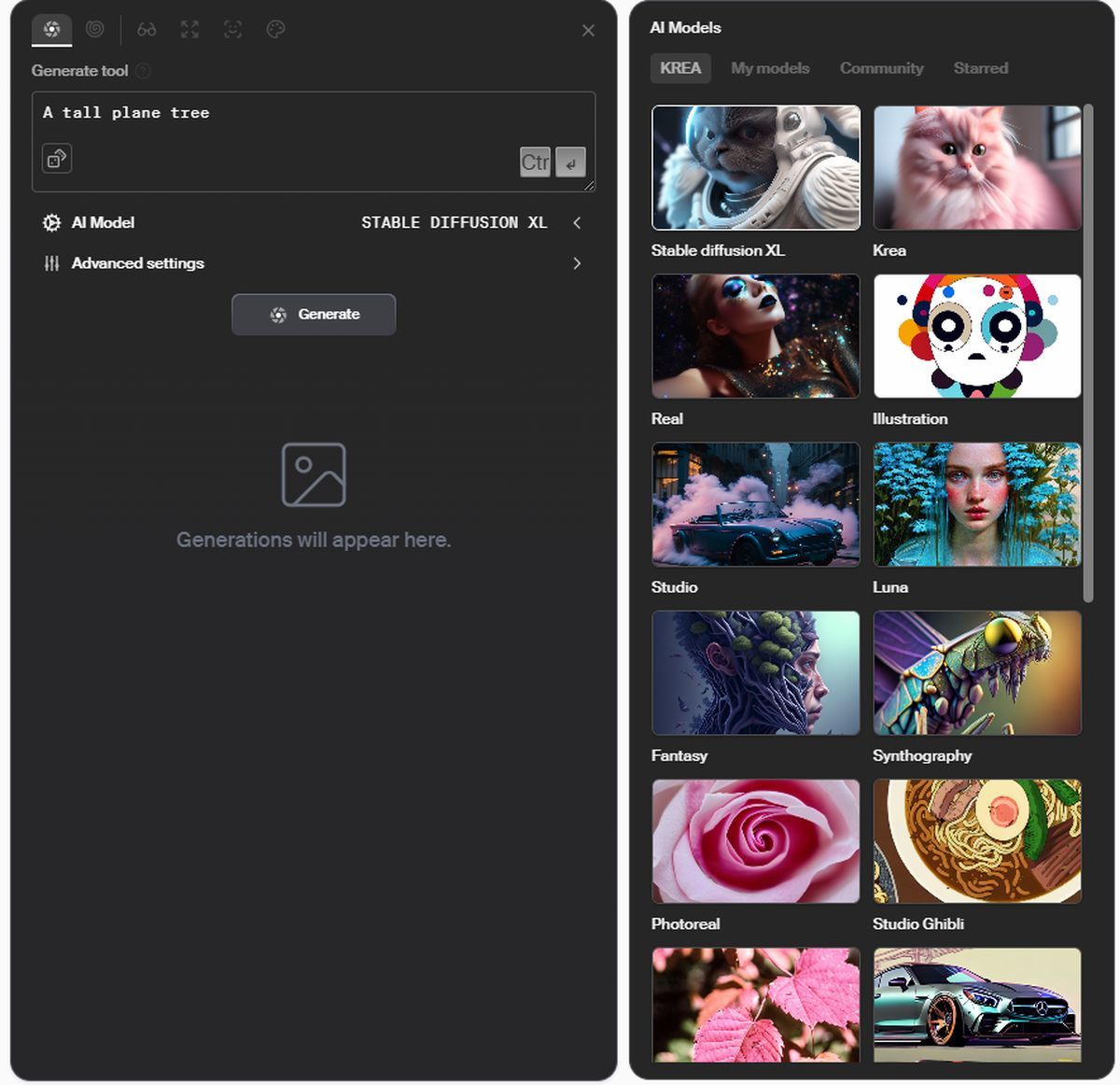
- We have chosen KREA’s own model to test its limits.
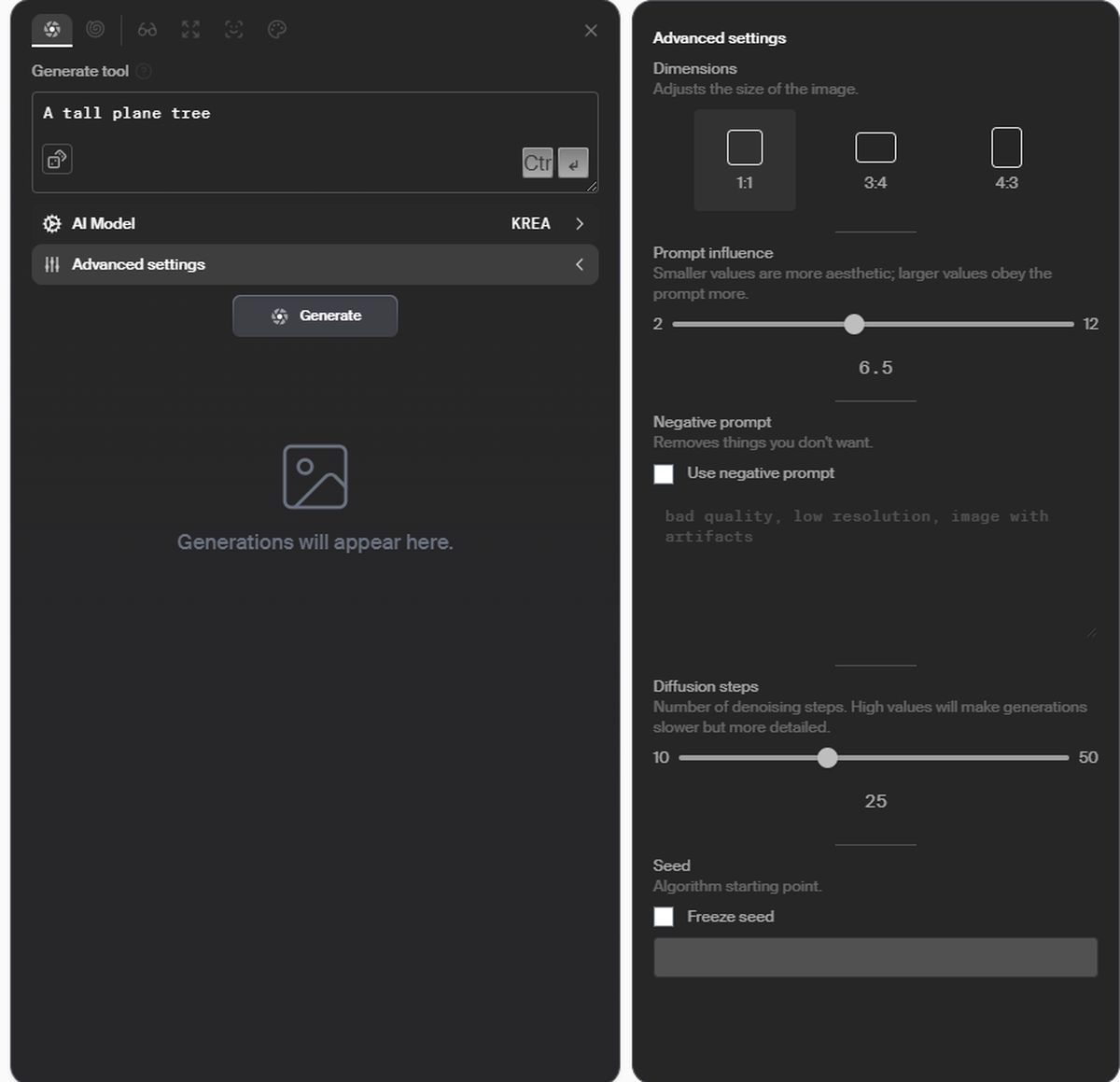
- Again, here you can adjust your settings like aspect ratio.
- The best part is, when you right-click on an image, you are give options like: Stylize, Expand, Faceswap, Recolor, Upscale 4x, Make variation, Paint and Delete, Click and Delete, Remove background.
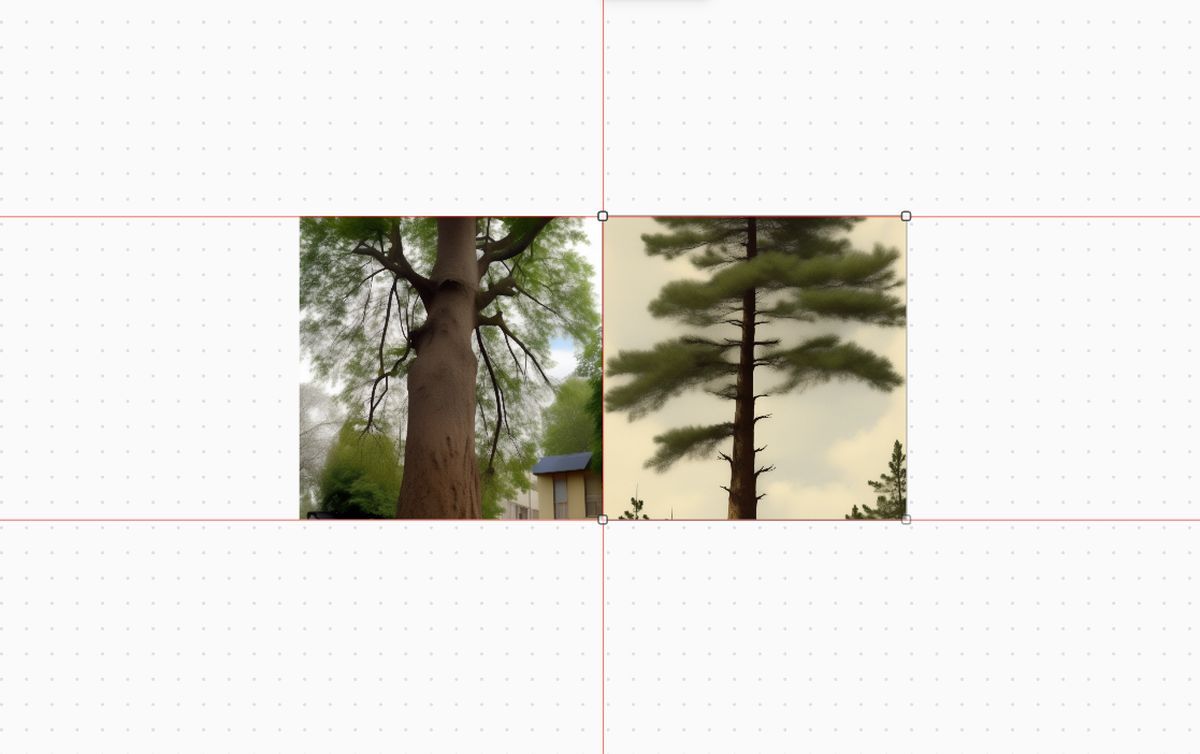
- For instance, we tried paint and delete and the result is not even bad.
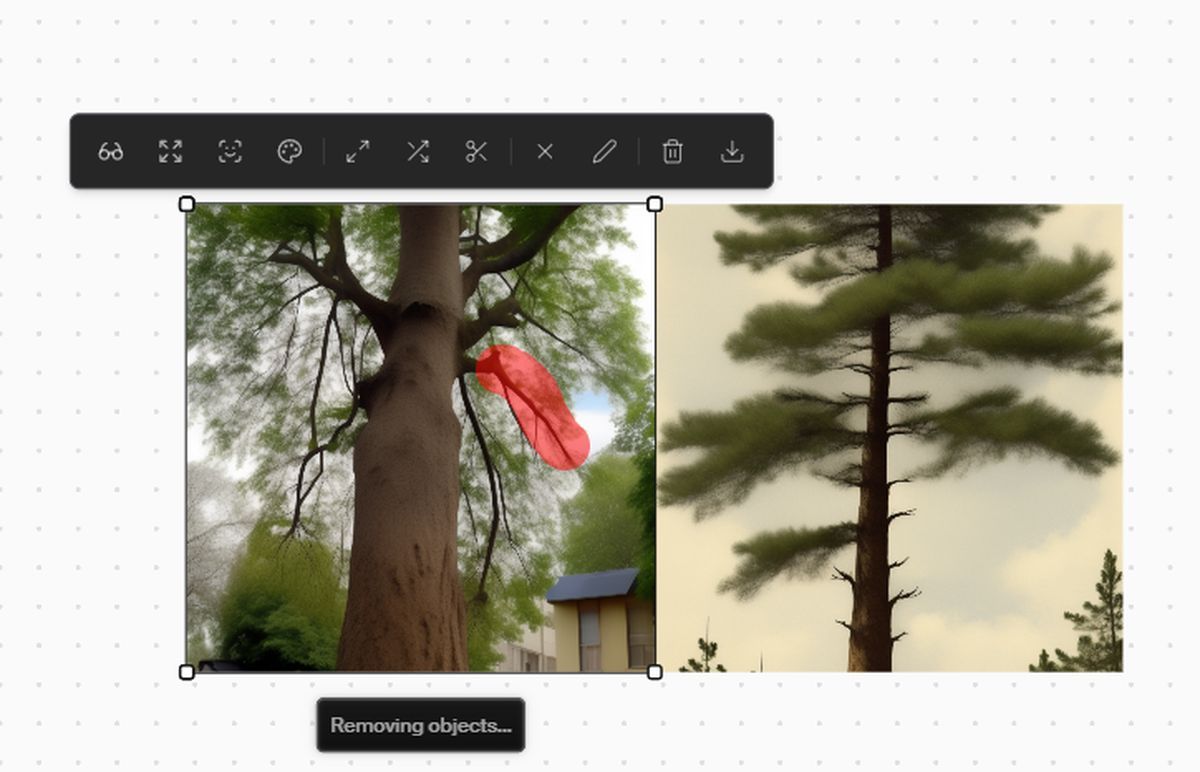
- We’ve selected a branch in order to delete it and it’s done:
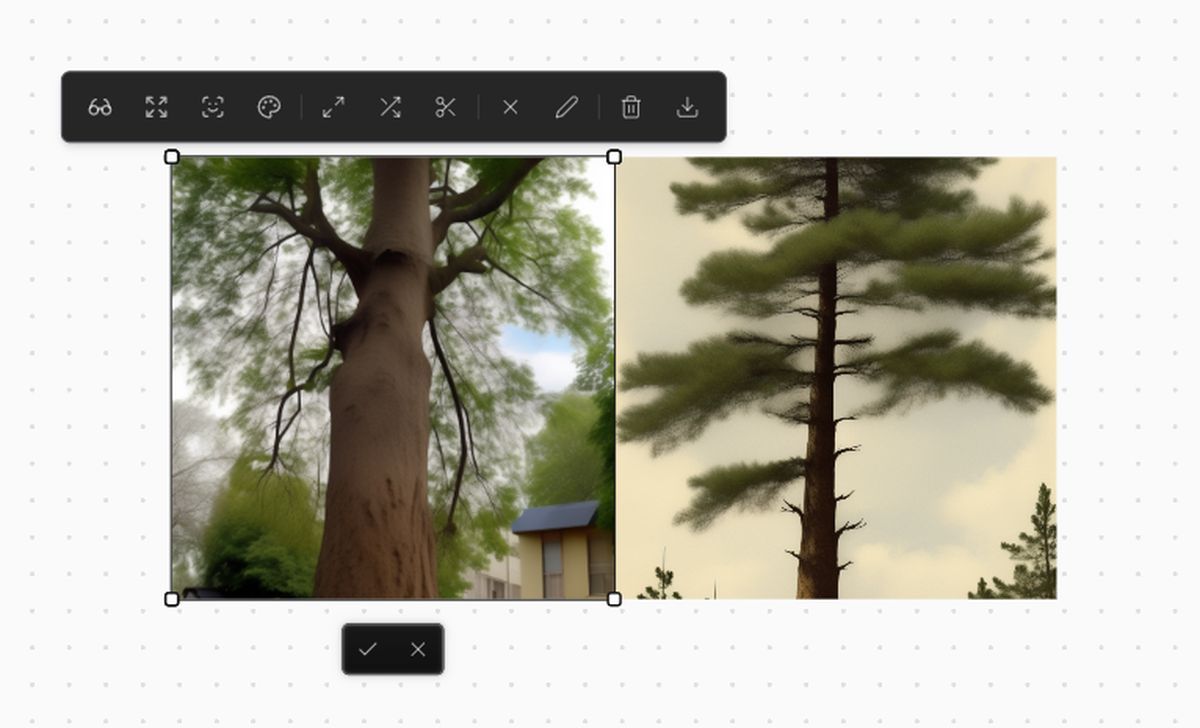
Pricing of KREA AI
Krea AI offers two distinct subscription plans tailored to meet the diverse needs of our creative community. Whether you’re a hobbyist or a professional, Krea AI has a plan that’s right for you.
Free plan
- Cost: $0 per month
- Image generations: 60 per day
- Video generations: 10 per day
- AI trainings: 3 after sign-in
- Parallel generations: 2 at a time
This plan is ideal for personal projects and non-commercial use, as it does not include a commercial license or some of the faster, more advanced generation features.
Pro plan
- Cost: $30 per month
- Image generations: Unlimited
- Video generations: Unlimited
- AI trainings: 5 per month
- Parallel generations: Up to 8 at a time
- Commercial license: Included
- Fast generations: Enabled
- Privacy: Private images and AI training
Featured image credit: Kerem Gülen/DALL-E 3
#Krea #add #live #painting #rich #feature #pallette
